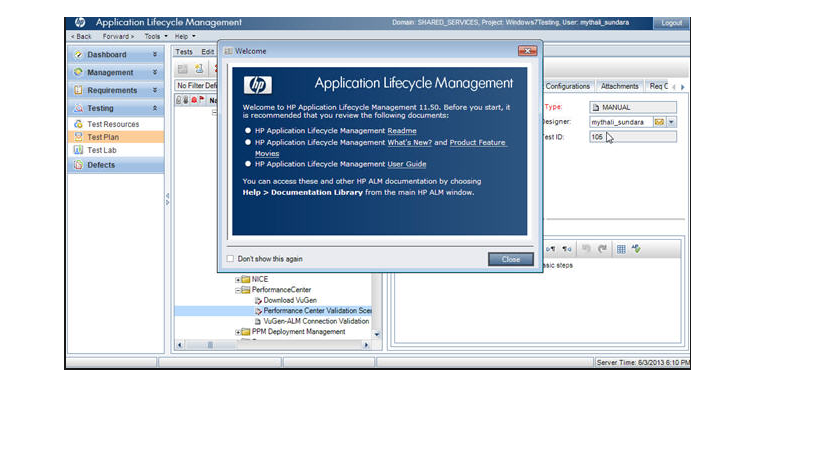HP Application Lifecycle Management 11.52 Readme
Software version: 11.52
Publication date: May 2013
This file provides information about HP Application Lifecycle Management (ALM) 11.52:
For detailed information about ALM, refer to the documentation set. To access the ALM Documentation Library from the main ALM window, choose Help > Documentation Library.
Note: Documentation for ALM extensions is available from:
https://hpln.hp.com/group/application-lifecycle-management.
Documentation
The first page of this document contains the following identifying information:
- Version number, which indicates the software version.
- Publish date, which changes each time the document is updated.
To check for recent updates or to verify that you are using the most recent edition, visit this URL:
HP Software Product Manuals
To retrieve a document, select the:
- Product name.
- Version list.
- Operating System.
- Preferred Language.
- Document title.
- Click Open or Download.
You must have Adobe Reader installed to view files in PDF format (*.pdf). To download Adobe Reader, go to the
Adobe web site.
What's New
Installation Instructions and System Requirements
For installation instructions, refer to HP Application Lifecycle Management Installation and Upgrade Guide and HP ALM Performance Center Installation Guide. The guides are located on the installation DVDs.
This section describes the system configurations required for installing HP Application Lifecycle Management (ALM) on a server machine, and ALM on client machines. This section also includes system requirements for the Performance Center Server and components.
Important: The supported environment information is accurate for the ALM 11.52 release, but there may be updates for patches. For the most up-to-date supported environments, refer to the HP Software Web site using the following URL:
http://support.openview.hp.com/sc/support_matrices.jsp.
This section includes:
ALM Server System Requirements
This section includes recommended and supported software configurations for ALM.
The ALM documentation links to server requirement information are out-of-date. The new location is:
http://support.openview.hp.com/sc/support_matrices.jsp.
Starting with ALM 11.50, the application server is part of the core ALM functionality. ALM is no longer hosted by a third party application server.
When setting up the ALM server machine, consider the following:
- 64 Bit support:
- For UNIX, only Solaris 10 Sparc 64 bit is supported in ALM 11.50.
- IPv6 support: ALM 11.50 can work on IPv6 enabled systems. However, ALM is still developed within an IPv4 environment. This means that in ALM 11.50:
- Data communication is possible using and IPv4 transport.
- Management communication can be over IPv4 transport.
- The presence of the IPv4 network stack is required.
ALM Server Hardware Requirements
The following table includes hardware requirements for installing ALM on a server machine.
Processor
|
Windows: Quad Core AMD 64 bit
Linux: Quad Core AMD 64 bit or equivalent x86 compatible processor
|
Memory (RAM)
|
Minimum: 8 GB
|
Available Hard Disk Space
|
Minimum: 8 GB
|
Recommended ALM Server Configurations
The following table includes recommended configurations for each operating system.
Operating System
|
Database Server
|
Web Server
|
|---|
Windows Server 2008 R2 (SP1) 64 bit
|
SQL 2008 R2 (SP1)
|
IIS 7.5
|
Linux Red Hat 6.2
64 bit
|
Oracle 11.2.0.3
|
Apache 2.2
|
Supported ALM Server Configurations
The following applications are supported for installing ALM on a server machine. You may use any combination of these applications. To ensure best performance and quick support resolutions, we recommend using the recommended environments, described in the above section
Recommended ALM Server Configurations.
Operating Systems
|
Windows Server 2008 (SP2) 32 bit or 64 bit
Windows Server 2008 R2 (SP1) 64 bit (Recommended)
Sun Solaris 10 64 bit Sparc
Linux Red Hat 6.2 (Recommended) and 6.3
Linux SUSE 11 64 bit
Notes:
- It is strongly recommended that ALM be deployed only on 64 bit systems in Windows production environments.
- Localized editions of ALM are supported only on Windows operating systems.
- Oracle Enterprise Linux versions are supported as long as they are compatible with the supported versions of Red Hat Linux.
|
|
|
Database Servers
|
Oracle 11.2.0.3 (Recommended), or 10.2.0.5
Microsoft SQL 2008 R2 SP1 (Recommended) or SP2
Microsoft SQL 2005 (SP4)
|
Web Servers
|
Apache 2.2 (Recommended)
IIS 7 or 7.5
Note: If you are using the Lab Management extension, see the limitation in Lab Management/Server Side Execution.
|
ALM Client System Requirements
This section describes the client system requirements for installing ALM on client machines.
Processor
|
Dual Core 1.6 Ghz (or higher) or compatible
|
Memory (RAM)
|
Minimum: 2 GB
|
Available Hard Disk Space
|
Minimum: 2 GB
|
Operating System
|
- Windows 7 (SP1) 32 (Recommended) or (SP1) 64 bit
- Windows XP (SP3) 32 bit
- Windows Server 2008 R2 (SP1) 64 bit
- Windows Server 2008 (SP2) 32 or 64 bit
- Windows 8 support is limited to the following scenarios:
- On a Windows 8 host, you can run or edit a UFT, BPT, or Load Runner test that is stored in ALM.
- If the automation engine of an automated test is on a Windows 8 machine, you can execute the test by accessing the ALM client from a host with a fully-supported Operating System.
DCOM Notes:
- DCOM is not required for running Functional test sets (server-side execution). Functional test sets are available only in ALM Edition.
|
Browser
|
Microsoft Internet Explorer 8 or 9
Note: For users who have restrictions on plugins in their browsers, such as ActiveX, ALM can be loaded using the HP ALM Explorer Add-in. For more information on downloading and installing the add-in, refer to the HP Application Lifecycle Management Installation and Upgrade Guide.
|
Prerequisites
|
- Visual C++ 2005 SP1 ATL Security Update Redistributable
- Microsoft .NET Framework 4
- Microsoft Office 2010 (Recommended) or 2007
- Virtualization: Citrix XenApp; Microsoft Terminal Services
Note: ALM has been tested only on one (usually the latest) version of the virtualization product. Other virtual environments are supported as long as the virtualization vendor claims full compatibility between the virtual and physical environment.
|
- Note: From 11.50, the ALM client is certified on 64 bit Windows. However, the client is still a 32 bit application that is based on ActiveX 32 bit and runs under WOW64 (the Windows 32 bit On Windows 64 bit emulator). To enable the client on 64 bit Windows, use a 32 bit instance of Internet Explorer. By default, 32 bit Internet Explorer is located in C:\Program Files (x86)\Internet Explorer. To verify that the client process is running in the emulation mode, open the Windows Task Manager Processes tab. All 32 bit processes should be marked with *32.
- Since the Quality Center client runs as a 32 bit process, you should use 32 bit versions of Visual C++ 2005 SP1 ATL Security Update Redistributable and Microsoft Office.
HP ALM Lab Service for Remote Test Execution System Requirements
This section describes the system requirements for installing HP ALM Lab Service for remote test execution.
Processor
|
CPU Type: Intel Core, Pentium, AMD or compatible
Speed: 2 GHz or higher recommended, 1 GHz minimum
|
Memory (RAM)
|
Minimum: 1GB
Note: Memory needs depend on the number of add-ins.
|
Available Hard Disk Space
|
Minimum: 1GB
Note: You must also have an additional 120 MB of free space on the system disk.
|
Operating System
|
Windows XP (SP2\SP3) 32 or 64 bit
Windows 2003 (SP2) 32 or 64 bit
Windows 2003 R2 32 or 64 bit
Windows Vista (SP2) 32 or 64 bit
Windows Server 2008 (SP2) 32 or 64 bit
Windows Server 2008 R2 (SP1) 64 bit
Windows 7 (SP1) 32 or 64 bit
Windows 8 32 or 64 bit
|
Operating Systems Supporting Auto Login
|
Windows XP 32 bit
Windows 7 (SP1) 32 or 64 bit
Windows Server 2008 R2 (SP1) 64 bit
|
HP ALM Performance Center System Requirements
This section describes the system requirements for installing ALM for Performance Center, and Performance Center components.
Performance Center Server Configurations
This section describes the system requirements for installing a Performance Center Server.
Processor
|
CPU Type: Intel Core, Pentium, Xeon, AMD or compatible
Speed: 2 GHz or higher recommended, 1 GHz minimum.
|
Memory (RAM)
|
Minimum: 4GB
|
Available Hard Disk Space
|
Minimum: 5 GB
|
Screen Resolution
|
Minimum: 1024 x 768
|
Operating System
|
Windows Server 2008 R2 (SP1) 64 bit (Recommended)
Windows Server 2008 (SP2) 32 bit
Windows Server 2008 (SP2) 64 bit
|
Browser
|
Microsoft Internet Explorer 8 or 9
|
Web Server
|
IIS 7 or 7.5
|
Recommended ALM and Performance Center Configurations
The following table describes the recommended configuration for Performance Center server components. They should be used along with the recommended ALM server configurations above. For more information, see
Recommended ALM Server Configurations.
Performance Center Server Operating System
|
Windows 2008 R2 (SP1) 64 bit
|
Host Operating System
|
Windows 2008 R2 (SP1) 64 bit
|
Host and Windows Standalone Load Generator Configurations
This section describes the system requirements for installing a Performance Center Host and a standalone Load Generator on Windows.
Processor
|
CPU Type: Intel Core, Pentium, Xeon, AMD or compatible
Speed: 1 GHz minimum. 2 GHz or higher recommended
Note for Pentium Processors: Intel Hyper-Threading technology is not supported. Hyper-Threading can be disabled in the BIOS. For more information, see: http://www.intel.com/support/processors/pentium4/sb/CS-017371.htm
|
Memory (RAM)
|
Minimum: 1 GB
Recommended: 4 GB or higher
|
Available Hard Disk Space
|
Minimum: 4 GB
|
Screen Resolution
|
Minimum: 1024 x 768
|
Operating System
|
- Windows XP Professional SP3 32-bit
- Windows Server 2003 R2 32-bit
- Windows Server 2008 Standard Edition/Enterprise SP2 32 and 64-bit
- Windows Server 2008 R2 64-bit
- Windows 7 SP1 32 and 64-bit
- Windows 8 32 and 64-bit
|
Browser
|
Microsoft Internet Explorer 7, 8, 9 and 10
|
Linux Standalone Load Generator Configurations
This section describes the supported operating systems and CPU types for installing a standalone Load Generator on Linux systems.
Processor
|
CPU Type: Intel Core, Pentium, Xeon, AMD or compatible
|
Operating System
|
Red Hat Linux Enterprise Linux 5.x or 6.x
Oracle Enterprise Linux 6.x (RH Kernel) 64-bit
Note: Oracle Enterprise Linux versions are supported as long as they are compatible with the supported versions of Red Hat Linux.
|
Standalone VuGen and Standalone Analysis Configurations
This section describes the system requirements for installing Standalone VuGen and Standalone Analysis.
Processor
|
CPU Type: Intel Core, Pentium, Xeon, AMD or compatible
Speed: 2 GHz or higher recommended, 1 GHz minimum.
|
Memory (RAM)
|
Recommended: 4 GB or higher
Minimum: 2GB
|
Available Hard Disk Space
|
Minimum: 2 GB
|
Screen Resolution
|
Minimum: 1024 x 768
|
Operating System
|
Windows XP (SP3) 32 bit
Windows 7 (SP1) 32 and 64-bit
Windows Server 2008 (SP2) 32 and 64-bit
Windows Server 2008 R2 (SP1) 64 bit
Windows Server 2003 R2 32 bit Standard/Enterprise Editions
Windows 8 32 and 64-bit
|
Browser
|
Microsoft Internet Explorer 8 or 9
|
MI Listener System Requirements
This following table describes the system requirements for the MI Listener.
Processor
|
CPU Type: Intel Core, Pentium, Xeon, AMD or compatible
Speed: 2 GHz minimum, 4 GHz or higher recommended
|
Memory (RAM)
|
Minimum: 2GB
Note: Memory needs depend on the number of Load Generators and Controllers connected to the MI Listener.
|
Operating System
|
Windows XP Professional (SP3) 32 bit
Windows Server 2003 R2 32 bit
Windows Server 2008 Standard/Enterprise (SP2) 32 and 64-bit
Windows Server 2008 R2 (SP1) 64 bit
Windows 7 (SP1) 32 and 64-bit
Windows 8 32 and 64-bit
|
VMware ESX Configurations
ALM can be deployed on a VMware ESX server. The system configurations of each virtual machine are the same as the ALM server system configurations.
Note: ALM has been tested only on the latest versions of the virtualization products. Other virtual environments are supported as long as the virtualization vendor claims full compatibility between the virtual and physical environment.
Notes and Limitations
ALM Installation
- Trial Version: If you run the HP ALM Server Configuration Wizard more than once in order to renew a 30-day ALM trial version, you violate the evaluation license policy, and are in breach of compliance. You run the risk of being assessed the full license cost.
- License Administration: ALM has been updated to support management of a new license type, Named License. For the ALM 11.50 release, the only edition available with Named Licenses is the ALM Essentials Edition. HP Quality Center Enterprise Edition continues to support concurrent license types, but does not support the Named License type.
- Installing 11.52 over 11.50 Patch 1: If you have HP ALM 11.50 with Patch 1 installed, you must first uninstall Patch 1 before installing HP ALM 11.52.
- ALM 11.52 Uninstallation in Linux: If you uninstall ALM in Linux after it has been upgraded from 11.50 to 11.52, an error is displayed at the end of the uninstallation. You can ignore the error.
- Mercury Tours application: Starting from ALM 11.52, the Mercury Tours application requires a special server configuration. Since the Mercury Tours application is only used for the tutorial, we recommend not deploying it on production environments.
Workaround: To install the Mercury Tours application, refer to the following KB article: http://support.openview.hp.com/selfsolve/document/KM00411450.
- User Account Control: If UAC is enabled during ALM installation, the ALM Configuration Wizard may not launch, and the ALM server may not start automatically.
Workaround: Disable UAC on the ALM machine.
- Oracle Solaris Systems: When uninstalling ALM 11.50 Patch 1, after the uninstallation is complete, navigate to the <Deployment Path>\wrapper directory, and remove the "wrapper.java.additional.auto_bits=TRUE" line from the wrapper.conf file before restarting the server.
- When a project is restored or imported onto a server which has a confidential data passphrase that differs from the one on the server on which the project was originally created, an error occurs. The message, Failed to Get Simple Key Entity, appears when the data encrypted on the database layer is accessed. To avoid, this issue, make sure to install the server with the same confidential data passphrase as the original server.
- Windows Systems: The system tray ALM icon is not available on remote desktop sessions.
- Unix Systems: ALM does not calculate free disk space on linked subfolders.
- If a PDF viewer is not installed on the server machine, the Help button in the HP ALM Server Configuration Wizard does not respond.
Workaround: Install Acrobat Adobe or compatible software, and verify that the software is configured to automatically open PDF files. You can also open the HP Application Lifecycle Management Installation and Upgrade Guide directly from: <ALM installation folder>\application\20qcbin.war\Help\doc_library\pdfs\Install.pdf.
- When setting the database server configuration options, ALM does not support an empty Site Administration database schema password.
- Microsoft SQL database: When you upgrade the existing Site Administration schema or upgrade a copy of the existing schema on an SQL server with SQL Server Authentication, the td user must exist in the database and be the owner of all user tables.
Workaround: Use the following SQL command to update the table owner in the database: sp_changeobjectowner '<table_name>', 'td'.
- Shortcuts: After you install ALM, shortcuts are not created on the desktop.
Workaround: Use the shortcuts in the HP ALM Platform Start menu, or create a shortcut on the desktop from the <ALM installation directory>\bin folder.
- Oracle:
- Oracle 11.2.0.3: An error occurs when you update a table with Text index if the owning schema name is more than 29 characters long.
Workaround: Apply Oracle patch 13885389 for Windows or 13683125 for Linux/Solaris.
- Oracle 11.2.0.1: You may receive error when you apply some of the complex business views in order to generate a Business Views Graph or a Business Views Excel Report. In the database alert file, the ORA-7445 (kkqfppdrv1) error appears.
Workaround: Install Oracle 11.2.0.2 (Server Patch Set), 11.2.0.1 Patch 2 on Windows Platforms, or 11.2.0.1 Bundle Patch 5 for Exadata Database.
Alternatively, you can run the following command as a DBA user:
alter system set `_optimizer_distinct_agg_transform' = false scope=bothYou can see more information about this issue in the Oracle Metalink support note #973342.1, and in the description of bug 9002336.
ALM Client Installation
- Windows 8 Client Support: Windows 8 support is limited to the following scenarios:
- On a Windows 8 host, you can run or edit a UFT, BPT, or Load Runner test that is stored in ALM.
- If the automation engine of an automated test is on a Windows 8 machine, you can execute the test by accessing the ALM client from a host with a fully-supported Operating System.
- FDCC: HP ALM 11.50 has been tested against FDCC regulations.
- Antivirus software installed on a client machine may interfere with the deployment of client ALM files. Deployment may slow down significantly.
Workaround: Update the antivirus software and virus definition files. If this does not solve the problem, disable the antivirus software, and then install ALM.
- Connecting to ALM with the server name and connecting to the server with the server IP address from the same workstation results in ALM files deploying twice on the workstation.
- Windows XP (SP3) with Internet Explorer 8: When connecting to ALM, Internet Explorer may crash. This is as a result of Microsoft Java Virtual Machine being installed on the client machine. The component does not integrate properly with Internet Explorer 8, and Microsoft recommends removing it. For more information, seehttp://www.microsoft.com/about/legal/en/us/interoperability/java/faq.aspxWorkaround: Remove msjava from the client machine. Alternatively, delete or rename the file: C:\WINDOWS\system32\msjava.dllTo remove msjava, use the Microsoft JVM Removal Tool described at: http://support.microsoft.com/kb/826878
- If a non-administrator user with privileges to install ActiveX controls clicks the yellow information bar to install ALM, client installation fails.
Workaround: Non-administrator users should be prevented from installing ActiveX controls, and should only use the link on the launch page to download the ALM Platform Loader.
- The following prerequisite applies if there is a forward proxy with Basic Authentication between the server and client machines. Before the first connection to the ALM server, each ALM client must configure the proxy credentials by using the Webgate Customization Tool. To run the tool, on the ALM client machine, browse to the following path and click the appropriate link:
http://<ALM server name>[<:port number>]/qcbin/Apps/
In WebGate Customization, navigate to the Proxy Credentials area, select the Use these credentials checkbox, and type values in the Proxy Username and Proxy Password boxes. Click Save and then Close.
For full documentation of the tool, refer to the document available from the above location.
Project Upgrade
- Project Repository Migration:
- While repository migration is in progress, you cannot export the project, or create a new project by copying data from the existing project.
- While repository migration is in progress, if you deactivate a project on an ALM 11.50 server, and restore the project on another ALM 11.50 server, the project is not synchronized between both servers and may be corrupted.
Workaround: Instead of deactivating the project, remove the project from the first ALM 11.50 server.
Note: There is no limitation between an ALM 11.50 server and a previous Quality Center server.
- The following limitation may occur when editing a file in the repository (for example, an attachment, script, or report) while the repository migration is in progress. The edited file may remain in the old repository without a record in the repository migration report.
Workaround: After the repository migration has completed, remove the file manually from the repository.
- Repository migration may take a long time due to numerous debug messages.
Workaround: Set the log level to "Warning".
- While repository migration is in progress, you must not perform a backup of the database or file system.
Workaround: If it is essential to back up the database or file system before repository migration is complete, first suspend the repository migration, and deactivate the project. For more information, refer to the HP Application Lifecycle Management Administrator Guide.
- To upgrade a project that has extensions enabled, the same extensions must be available in the new version. Before upgrading the project, the availability of these extensions in the new version should be verified. Contact your system administrator for more information.
- Upgrade fails if the History flag has been checked for a virtual field in Customization.
Workaround: Before upgrade, make sure that the History flag has been unchecked for all virtual fields in Customization. .
- Stored Procedures: ALM upgrade fails when trying to upgrade projects which contain stored procedures created by a user who doesn't have the required permissions for the upgrade project process.
Workaround: Save and remove the stored procedures before the upgrade and put them back in after the upgrade succeeds. Alternatively, change the DB user of the stored procedures to a user that has the required permissions for upgrade.
- ALM fails to upgrade projects where the ALM repository uses a mapped drive (non-UNC path) as the base repository path.
Workaround: In the Site Configuration tab of Site Administration, modify the base repository path from an absolute path to a UNC path.
- Project Upgrade Prioritization: When upgrading projects, ALM does not use the priority values defined in the Project Prioritization dialog box.
- Database schema:
- When the project schema on Oracle contains user defined tables or views which have field names which are the same as the ALM project's predefined field names, it leads to inconsistent behavior.
Workaround: Rename the field names of the user defined tables and views so that they are unique.
- ALM fails to upgrade projects if the size of the field LN_LINK_TYPE is changed.
- Fields of type Date are converted in ALM 11.50 to type DateTime. If any of these fields contain the value 0, the 11.50 ALM client may crash.
Workaround: Search for all rows that contain DateTime fields with the value 0, and replace with the current date/time.
- Project verification checks whether a project used version control based on the Site Administration PROJECTS table alone, and does not verify that the VER_CTRL table is empty.
- When you upgrade a project, ALM creates a new requirement type for each distinct value of the Type field and assigns them to the requirements in the original project. If there are many such values, a large number of requirement types are created in the upgraded project.
Workaround: Before upgrading a project, clear the Type field of values that you do not want to be converted to requirement types.
- Microsoft SQL database:
- When working with a case-sensitive SQL database, the upgrade process fails if the exception file contains an extra table in which the name is in lowercase.
- Oracle: When you upgrade ALM projects on an Oracle database, the size of the Oracle rollback segment (RBS) may increase when running large transactions. When you upgrade large projects (with a database size greater than 2 GB), it is recommended that you increase the RBS size for the duration of the upgrade so that it has at least 3 GB free. After the upgrade, you can change the RBS size to its size before the upgrade.
- To benefit from ALM's session reconnect feature, use of the Major Change option for saving customization changes should be minimized. After a project is upgraded to ALM 11.50, the project administrator should review the Allow Major Change permission for custom user groups, and adjust accordingly to minimize the number of users who are granted this permission.
Documentation
- When viewing the online Help in Internet Explorer 8, numbered or alphabetical lists may appear corrupted.
- The HP Application Lifecycle Management Tutorial and HP ALM Performance Center Quick Start will be available with a future patch.
- You can view video demonstrations of main HP Application Lifecycle Management features by choosing Help > Product Feature Movies in the ALM main window.
- For details on new and discontinued documentation in the HP ALM Documentation Library, refer to the HP Application Lifecycle Management What's New.
Site Administration
- Templates: When creating a template by copying an existing template or project, or when importing an existing template, the option to enable versioning is mistakenly displayed. ALM creates the template with versioning enabled or disabled based on the source template or project.
- Project Import: When importing a project file into ALM, you cannot import a file larger than 2GB.
- When creating a project, you cannot use characters °, µ, or § in the project name or domain name.
- Copy Project:
- Projects that have the Application Model, Enterprise Integration, or STM extensions enabled cannot be copied.
- When a project is copied, non-default values in the DATACONST table are not copied. For example, the REPLACE_TITLE parameter.
Workaround: Manually insert the values into the DATACONST table of the target project after the project has been copied.
- Copying a project may lead to an execution timeout error if the project is too large.
- When copying a valid project that has the ALM Lab Extension enabled, if you run verify on it, the verify may fail because of missing indexes. This problem can be resolved by running repair on the project.
- When applying the REPLACE_TITLE parameter to the Management, Test Resources, and Dashboard modules, only the module name in the ALM sidebar is replaced.
- When restoring a project, you should select the dbid.xml file located in the project repository. This ensures that the project retains its original ID. If a project does not have its original ID, the following cross project features may not function properly: cross project customization, importing and synchronizing libraries, and cross project graphs.
Project Customization
- User-defined fields: When trying to add a custom user defined field in a project that was created originally in Quality Center 9.2 or earlier, a memory protected or corrupted error may occur.
Workaround: Run the following query on the project's schema:
For SQL Server:UPDATE td.SYSTEM_FIELD
SET SF_ROOT_ID=NULL
WHERE SF_ROOT_ID = 0 AND
SF_COLUMN_NAME <> 'CF_FATHER_ID' AND
SF_COLUMN_NAME <> 'CY_FOLDER_ID'For Oracle:UPDATE <SCHEMA_NAME>.SYSTEM_FIELD
SET SF_ROOT_ID=NULL
WHERE SF_ROOT_ID = 0 AND
SF_COLUMN_NAME <> 'CF_FATHER_ID' AND
SF_COLUMN_NAME <> 'CY_FOLDER_ID'
- Data-hiding filter. After deleting user-defined fields from a project, the fields are not cleared from the data-hiding filter.
- Permissions: The following limitation applies in upgraded projects, where user groups are assigned a Create permission without an Update permission. When trying to create a new entity, all the entity fields are read-only. As a result, the user is unable to create the entity.
Workaround: For any entity where a Create permission is assigned, assign the Update permission as well.
- Windows XP: When opening Project Customization, the 'Service of type Mercury...' error may occur.
Workaround: Close the error box and retry.
- Project Planning and Tracking: In the General tab, the following limitations apply when creating, updating, or deleting KPI types:
- When working with an upgraded project, only users that belong to already-existing groups created in a previous version, can create, update, or delete KPI types. This is in addition to users that belong to TDAdmin and Project Manager groups.
- Users that belong to a user-defined group created in ALM 11.50 based on groups created in a previous version, can create, update, or delete KPI types. This is in addition to users that belong to TDAdmin and Project Manager groups.
Users that do not belong to the groups mentioned above are unable to create, update, or delete KPI types.
Cross Project Customization
- Project customization applied to linked projects from a template project can be edited using Open Test Architecture (OTA).
General
- Default Values: Default values are saved and used according to module and not according to entity. If you open a defect via the Test Plan module, the default values from the Test Plan module are used instead of the default values from the Defect module. Since default values do not exist at all in the Requirements module, a defect opened from the Requirements module does not have default values at all.
- Logging in to ALM with the same username on machines with different locales may result in an error upon login, or when navigating between modules or to Project Customization.
- To attain optimal system performance with ALM features, refer to the HP Application Lifecycle Management v11.50 Benchmark document, available in a future ALM patch.
- Microsoft Windows 2008 R2 SP: When using the Save As dialog box, if a file is selected, the entered filename is ignored. The file is saved as the selected file name.
- Unable to upload files to ALM when Microsoft Internet Explorer proxy authentication is enabled.
- After copying and pasting entities across projects, related entities that were copied are not visible until the view is refreshed.
- If you are working with the Text Search feature or Advanced Filters, and there is a high load on the system, you may experience an impact on performance. In this case, further iterative tuning and optimization of your environment and specifically your database server is required. If necessary, patches will be provided in the future to address these issues.
- The following limitation occurs when you create execution conditions in the Execution Flow such that two manual tests run only after another test has finished running. If you run the test set in the Automatic Runner, only one of the two manual tests runs. The status of the other test is listed as Running but the test does not run.
- When you open a new session in ALM, you may be prompted to install the ALM client even though it was installed the first time you ran ALM.
Workaround: In Internet Explorer, open the Manage Add-ons dialog box (Tools > Manage Add-ons). In the Show box, select Downloaded Controls. Delete the controlsLoader Class and ALM Platform Loader. In Internet Explorer 8, right-click the controls, select More Information, and click Remove.
- If you use the data-hiding filter to hide data in a particular folder from a particular user group, and subsequently delete the folder, a user that belongs to the group is unable to log into ALM.
Workaround: A project administrator should modify the data-hiding filter in Project Customization.
- Unicode support: The following ALM features are not included in Unicode support:
- Workflow script editor: Available in Project Customization.
- Automatic Runner: Available from the Test Lab module
- System Information: Available from Attachment views, when clicking the System Info button
- Screen capture / Snapshot: Available from Attachment views, when clicking the Snapshot button
- Requirement to Test Wizard: Available from the Requirements module, when executing the 'Convert to Test command
- Generate Test: Available from the Requirements module, when executing the Generate Test command
- VAPI-XP script editor: A control embedded in the Script view in the Test Lab module
- Document Generator: Available from the main ALM menu
- Excel reports: Available from the Dashboard module, when viewing an excel report
- Site Administration
- Files that are larger than 4 gigabytes cannot be uploaded to ALM. For example, attachments, test results, or test resources.
- Shortcut keys. To focus on the module menu options, use ALT or F10.
Version Control
- Filtering: If you filter on entities using the "Version checked out by" and "Version owner" fields, checked-in entities are still included in the filter.
Workaround: To exclude checked-in entities, use the "Version Status" field.
- Service Test Management: The Service Test Management extension does not support version control.
- In a version controlled project, you cannot update the Fields values of a copied entity using the MoveTo event.
- When enabling version control on an existing project, the first check-in time is set when the first version control action occurs (check-out, check-in, view history of versions, etc.).
- Version control is not supported when working with the following test types: Vuser Script and LoadRunner scenario.
- In a version control enabled project, you cannot copy and paste entities that you have checked out. You also cannot copy and paste entities with related entities that you have checked out.
Workaround: Check in the entities or undo the check-out before you copy and paste them.
Releases Module
- History is not preserved for release folders, releases, or cycles in the Releases module.
- When working in right-to-left mode in a non-memo type field in the Releases module, the text is left-aligned while the field is in focus.
Releases Module - Project Planning and Tracking
- For projects that have been upgraded to 11.50, the Test Instances Executed out-of-the-box KPI type contains a KPI analysis graph named Not Executed Test Instances by Responsible Tester. The name of the KPI analysis graph should be changed to Not Run Test Instances By Responsible Tester. This has been corrected for ALM 11.50, but needs to be manually implemented for upgraded projects.
- In the Scorecard tab, the scorecard can contain no more than 600 cells. User must take into account the number of scope items and KPIs defined for each milestone.
Libraries Module
- After importing a library, the roots of the imported library are not marked in the content view when the original filter contained entity IDs.
- Sharing of libraries is not supported between version control enabled projects and non-version control enabled projects.
- When creating a baseline, if an attachment or script is missing from the file system, a warning is written to the ALM log file. The baseline is created nonetheless.
- After synchronizing a source library with an imported library's baseline, you cannot view, in the Imported By tab, from which baseline the imported library was originally imported. In addition, after synchronizing an imported library with a source library's baseline, in the Imported From tab, you cannot view with which baseline the imported library was synchronized.
- In the Comparison Settings dialog box, selecting the Coverage check box in either the Requirements or Tests tab instructs ALM to consider coverage. To ignore coverage, theCoverage check box in both the Requirements and Tests tabs must be cleared. Therefore, if you select or clear the Coverage check box in a library that contains only requirements, for example, this setting is saved and also applied when comparing a library that contains only tests.
- In a version control enabled project, if you synchronize libraries when there are entities checked out by another user, the checked out entities are not synchronized. When you compare the libraries after synchronization, the entities that were not synchronized because they were checked out by another user are not displayed as Modified in the Compare Libraries Tool dialog box, despite the fact that they are different.
Requirements Module
Risk-Based Quality Management
- Version Control: This limitation occurs when checking out a requirement that is not an assessment requirement, and then it is changed to an assessment requirement. The requirement will not be included in the RBQM analysis until it is checked in again.
Business Models Module
- If you remove a model from the business models tree without deleting the representative requirements. If you then reimport the same model, new representative requirements are created with the suffix _1.
- Colors and fonts of model activities are not imported into ALM. Activities are displayed in default colors and fonts.
- If a model path includes a loop, the loop is ignored, and activities are listed only once in the path. Paths that begin or end with a loop are not considered.
- If reimported models change drastically, paths may not resolve automatically.
Workaround: An icon indicates unresolved paths. Resolve the paths manually.
Test Plan Module
- If you try to add test parameters to a test that is locked by another user, an incorrect error displays.
- Unable to associate a data table for a QuickTest test with an .xlsx file. The test run fails.
Test Resources Module
- When uploading a folder with a file that has the same name as a file in the resource folder, the file is uploaded without deleting the original file.
Test Lab Module
- Test Execution: When non-latin characters are used for the Domain Name and Project Name fields, the notification email for test set execution summary may contain corrupted characters in those fields.
- Pinned test sets: The following test types cannot be added to pinned test sets: Vuser Script, and LoadRunner scenario.
Lab Management/Server Side Execution
- Jenkins Integration: An open source Jenkins plugin has been developed that enables you to trigger a server side execution (functional test set or build verification suite) as a Jenkins build step. The results are reported in Jenkins and in the ALM Test Runs module.
Support for this open source plugin is provided by the Jenkins community. For download and documentation, go to:
https://wiki.jenkins-ci.org/display/JENKINS/HP+Application+Automation+Tools.
- Custom user groups: If a user belongs to a custom group and then the Lab Extension is enabled, the user is unable to run server-side tests due to an error.
Workaround: Add the user to the Viewer group.
- Timeslots: If you use a customized version of one of the predefined time formats for your client's system time, timeslots do not function properly.
- Web Servers: When working with the Lab Management extension, you must connect directly to the ALM application server. Lab Management does not work with web server configurations.
- Customizing Lab Entities: After customizing an entity in the Lab project, you may receive an error when you log back in to ALM.
Workaround: Delete the TD_80 folder on the client machine before logging in to the project.
- Functional test sets:
- If you try to delete a functional test set that contains a test instance with a past run in an active state, an error occurs, and the test set is not deleted.
- If you create a test set with at least one test instance with a specific host requirement, and that specific host's purposes include the purposes necessary for the rest of the test instances in the test set, that specific host will be the only host requested for the test set. In that case, if that specific host fails, it will not be replaced by another host, and the test set will not be able to run.
Workaround: In the Requested Hosts tab, add an Automatch host which includes the purposes of the rest of the test instances.
- If you configure a Functional test set to stop on failure of a test, the test set does not stop running.
- If you try to execute a Functional test set that contains a test with a manual component, an error occurs. See the event log for the full error.
- If you try to execute a Functional test set that contains a test which is in a Blocked state, the test set will remain in the Running state, but the rest of the test instances will not run.
Workaround: Do not run test sets that contain tests with a state of Blocked.
- Functional tests with custom test statuses are not supported. The test set is aborted.
- Execution Report:
- When running in Internet Explorer 8, if the Execution Report takes a long time to load, a message may be displayed asking if you want to stop running the script.
Workaround: You can close the message and continue to the report or you can apply the workaround suggested by Microsoft athttp://support.microsoft.com/kb/175500.
- If your project includes non-latin characters, the Execution Report does not open.
Workaround: Rename the project.
- The Execution report does not support 125% scale or a non-medium font size.
Workaround: Using the View > Zoom menu in Internet Explorer, reset the zoom to 100%. Using the View > Text Size menu, change the font size to medium.
Text Search
- When you use the Text Search feature to search for a string that is also part of an HTML tag, such as body or html, all records containing formatted text that uses the tag are found, as well as records containing the search string as text within a searchable field.
- Oracle: When you use the Text Search feature in ALM on an Oracle database, note that Oracle has a default stoplist for each supported language containing a list of stopwords. The search does not find words that are in the stoplist for the language in which the search is being performed. For more information, refer to the Oracle Text Supply Stoplist (http://docs.oracle.com/cd/B19306_01/text.102/b14218/astopsup.htm#CEGBGCDF).
- Oracle: When you use the Text Search feature in ALM on an Oracle database, note that there are some special characters that function as search operators within Oracle. If you use some of them in the search expression, the search may not find the expected results. For example, if you search for the expressions 'a* a' or 'a%a', which contain the operators * or %, an error message may display.
Defects Module
- Entering more than 127 special characters into a defect Summary field causes an error. An empty defect is created.
- In the Defects module, the print defect option is not available.
Dashboard Module
- Project Reports: In attachments, hyperlinks to files with I18N letters in the filename appear distorted. Clicking on the hyperlink leads to an error.
- Project reports generated using the Design Step Tabular Template contain a formatting error: The font of the step names in the Design Steps table changes after the second word. The error is fixed in projects created in ALM 11.51 and later, but persists in projects created in older versions of ALM.
Workaround: In Project Customization, navigate to the Project Report Templates module. Select Design Steps Folder > Design Step Tabular Template. Click theDownload Template button and save it to your file system. Navigate to the file and open it. Highlight the field of the text containing <<Step Name>>, and change the font size to 9. Save the document. Return to ALM, click the Upload Template button, and select the saved template from your file system.
- Graphs: When you generate a Progress Graph in the Dashboard module, the graph may display different information from that displayed in previous versions of ALM. This can occur when the field that you group by does not have the History option enabled in Project Customization, or the History option was not enabled at some time during the period shown in the graph.
- Requirements: When creating a Requirement Coverage report section as a child of a Tests report section, if you include Test fields in the filter for Requirement Coverage, these fields are ignored when filtering the coverage.
- Requirements: When creating a Requirement Coverage report section as a child of a Tests report section, if you include Test fields in the report template, these fields are empty in the generated report.
- Excel reports: Users who belong to groups that have data-hiding filters, are able to access the restricted data through Excel reports.
Workaround: In Site Administration, add values to the SQL_QUERY_VALIDATION_BLACK_LIST configuration parameter, such as operators, and table names.
- Excel reports: In the Entities pane of the Query Builder, the VC_TEST version control table is not listed.
Workaround: Type the table name manually in the SQL query.
Document Generator
- Due to a limit of nine header levels in Microsoft Word, only the first nine hierarchical levels are listed in the document Table of Contents.
- If you select a Test Lab module graph to include in a project document from the Test Sets, Tests, or Runs pages, the graph is not included in the document.
Workaround: To include a Test Lab module graph in a project document, select the graph from the Test Lab page in the Document Generator.
Integrations
- QuickTest Professional:
- QuickTest Professional cannot connect to ALM over NTLM (NT Lan Manager) if the Windows user is not a domain member.
- To integrate QuickTest Professional 10.00 with ALM 11.50, you must install the HP Quality Center Client Side Connectivity Add-in.
- After re-saving a QuickTest test, the broken relations are deleted and the user can no longer view them in the ALM Dependencies tab. If a QuickTest test has a dependency that is broken (for example, because the dependent asset was deleted), it is displayed, as expected, as a broken relation in ALM. If you later add another dependency to the QuickTest test, ALM displays the new dependency. The Dependencies tab no longer displays the broken dependency as a dependency at all, even though the action is still referencing an asset that does not exist, and the test fails when it runs. In QuickTest, the missing asset still shows up as a missing asset, as expected.
- On Windows 7 workstations, if DEP (Data Execution Prevention) is enabled with the setting AlwaysOn, test scripts are not displayed.
Workaround: Disable DEP.
- For a keyword-driven component, Microsoft Windows 7 users cannot open the Automation sub-tab in ALM. When a user clicks the Automation sub-tab, an error message displays.
Workaround: The problem is caused by the VISTA Data Execution Prevention (DEP) flag. Setting this flag to AlwaysOff solves the problem. Run a command prompt as administrator and run the following: bcdedit.exe /set {current} nx AlwaysOff'
- Opening components in upgraded projects after repository migration may take a long time.
- If the environment variable file associated with your test or component is stored in ALM and you modify it from the ALM Attachments tab, the changes are not applied until you reopen the test.
- If you connect to ALM from QuickTest Professional using an SSL connection, and you click "No" in the Security Alert dialog box, the HP ALM Connection dialog box stops responding.
- When launching a QuickTest Professional script from ALM using an SSL connection, the Security Alert dialog box opens. QuickTest Professional might stop responding when you click "Yes" in the Security Alert dialog box.
- When launching a QuickTest Professional script from ALM, the user running the script must have read/write permissions for the system cache folder.
- Microsoft Windows 7 users cannot open the Keyword View format of the Automation sub-tab in ALM. When a user clicks the Automation sub-tab, an error message displays.
- Service Test: When a Service Test test is executed from ALM, the default values of the test parameters are not used, which causes the execution to fail.
- Unicode: The integration of ALM with other products is not Unicode compliant. Therefore:
- When working with tests or components stored in ALM, you should not use Unicode values (such as the name of the test or component, the name of an application area, the default value of a test, action, component parameter, or method argument values).
- Data sent to QuickTest from ALM (such as values for test, action, or component parameters) is not Unicode compliant.
- A user who has permission to add a defect, but not to modify it, is able to change the defect using the Find Similar Defects option in the Add Defect dialog box invoked from the testing tool's Test Results window.
- It is possible to fill list fields with invalid data in the Add Defect dialog box invoked from the testing tool's Test Results window.
Open Test Architecture/API and Workflow
- REST: With ALM 11.50, the REST API now provides resources to carry out most day-to-day tasks with ALM data. At this stage, the REST API is still a technology preview. We anticipate withdrawing this status in an upcoming 11.5x service pack, and announcing that the API is production-quality code.
- You cannot change the attributes of a user-defined action via the workflow. For example,
Actions.Action("UserDefinedActions.action_name").Enabled = false
does not disable the action. In addition, if you use a user-defined action in a workflow script without the "UserDefinedActions." prefix, an error is displayed.
- If you change the workflow script of a created entity, the change does not occur in copied entities. (11.50 - defect 193826)
- When you use an Open Test Architecture (OTA) list, note that list numbering begins at 1. For example, mylist.Item(1) refers to the first item in the list myList. If you have used OTA lists with numbering beginning at 0 in previous versions of ALM, you must manually update them to begin at 1.
- Favorites: You cannot retrieve favorite filters from the OTA connection's common or private settings, or from the COMMON_SETTINGS table. Use the new API for the Favorite entity.
- Creating Users: If LDAP is enabled, you cannot add users with API.
- Defects: When setting defect comments to read-only, the Add Comment button is not disabled.
- Defects: When changing view setting to show\hide the grid filters, the act_HideColumnFiltering action is triggered instead of _dxact_GridFilters1_WebDefectFrm.
- Attachments: When deleting an attachment in the New Defect dialog box, an incorrect action is triggered.
- No workflow action is available for closing the requirements tree or Req Coverage tab.
- The NewValue parameter in the FieldCanChange workflow event does not return a value when changes occur to the Target Cycle or Target Release field values.
Workaround: Run the following script:
Function <entity>_FieldCanChange(FieldName,NewValue)
For i = 1 To NewValue.Count
MsgBox NewValue.Item(i).Name
Next
End Function
where New Value is a list of ISysTreeNode objects.
- Existing Open Test Architecture applications that change data fail in a project with Version Control enabled. You must change your code to check out items before you change them in code, and check them in after posting.
- Workflow scripts and Open Test Architecture applications run with the privileges of the logged-in user, not the privileges of the user who created the script. Scripts and applications that use protected objects, like the Command object, may fail, depending on the project security settings and the group to which the user belongs.
Workflow Backward Compatibility
The issues described below relate to workflow events, actions, and objects that have been changed. When necessary, instructions for modifying existing scripts for purposes of backward compatibility are provided.
- The naming convention for actions has been changed to context.action. For purposes of backward compatibility, the naming convention used in previous ALM versions for upgraded projects is still supported.
- In Project Customization, the following workflow events are not listed in the Scripts Tree in the Workflow Script Editor. These workflow events are supported for purposes of backward compatibility and are only available in upgraded projects.
GetNewReqPageName
GetReqDetailsPageName
GetNewBugPageName
MoveToFolder
MoveToSubject
MoveToComponentFolder (renamed to ComponentFolder_MoveTo)
The GetDetailsPageName is now supported for all entities, not just defect entities and replaces GetNewReqPageName, GetReqDetailsPageName, andGetNewBugPageName.
- The CanDelete event has been added to tests, test folders, test sets, test set folders, business components, and business component folders. The Quality Center 10.00 syntax is still supported for purposes of backward compatibility in upgraded projects.
- The DeleteInTreeAct action is no longer supported for the ActionCanExecute event.
Workaround: Modify scripts to use the new action name instead.
- The page (tab) number for the GetDetailsPageName, GetNewBugPageName, GetReqDetailsPageName, and GetNewBugPageName events now represents the absolute page number, regardless of the page's relative position in relation to the other displayed pages in the New Defect dialog box.
Workaround: Modify scripts to use the absolute page number instead of the relative page number.
- When using the Fields objects in workflow scripts, ALM throws an exception if the script attempts to access a non-active or non-existing field. In Quality Center 10.00, a dummy field object was created.
Workaround: Modify scripts so they do not access non-active or non-existing fields. You can also add On Error Resume Next to scripts as a precaution.
- In workflow scripts, the Lists object can be used only with fields that are defined as the Lookup List type in Project Customization of project entities. In previous ALM/Quality Center versions, you could use the Lists object on fields defined as type Lookup List and String.
Workaround: In Project Customization, change the type to Lookup List. To be able to specify values that do not appear in the defined lookup list, clear the Verify Valuecheck box.
- In ALM 11.50, when creating a new requirement, the Req_New event is called immediately upon opening the New Requirement dialog box, at which point the requirement type for the requirement is the default. If changes are made to the requirement type, the Req_FieldChange event sets the requirement type when submitting the new requirement. This impacts workflow scripts in a Quality Center 10.00 project that are dependant on the requirement type (for example, a script that arranges the order of fields in a dialog box differently depending on the requirement type) because the relevant code is triggered only by the Req_New event.
Workaround: Execute the same code on the Req_FieldChange event in addition to the Req_New event (in case the changed field is the requirement type).
- ActionCanExecute event actions for changing the view in the Requirements module now consistently reflect the name of the target view.
Workaround: Modify scripts as follows:
Change the action actCoverageView to Requirements.DETAILSChange the action actDocumentView to Requirements.TREEChange the action _dxact_btReqGridView_wreq to Requirements.GRIDChange the action actCoverageAnalysisView to Requirements.ANALYSIS
- The following Test Lab ActionCanExecute event actions are no longer triggered and should be removed from scripts:
- AddTSinTreeAct
- DeleteInTreeAct
- CutInTreeAct
- CopyInTreeAct
- PasteInTreeAct
- RenameTSInTreeAct
- Legacy action names are not called for Analysis menu commands in the Requirements and Test Plan modules.
- New HTML tags added in ALM 11.50 might not be supported by Workflow scripts or external tools which rely on the specific Memo fields' HTML structure.
Workaround: Update the Workflow script/external data tool to the new HTML structure.
Business Process Testing
The issues described below relate to working with business components, flows, and business process tests in ALM. For information on issues related to working with business components in QuickTest, refer to the relevant product's readme file.
- Sharing:
- When synchronizing from a baseline which contains automated components that were automated only after they were initially imported, the following issues may occur in the target library:
- Business process tests that include such components fail when executed from the target library using UFT.
- Business process tests that include such components run successfully when executed from the target library using QuickTest Professional 11.00, but the execution is done in non-wrapper mode, and execution might be slower.
- The keyword view of such components, when selected using the UFT plugin, is not displayed properly.
Workaround: After automating the components, capture a new baseline and re-import it to a new library.
- Remote execution: When executing a test remotely on a host, if the host is already running a test that was started locally, the remote test execution is cancelled.
Workaround: If you know that a certain host is used for remote executions, do not run local tests on that host.
- Application Areas: When trying to launch an imported scripted component that is associated with the default UFT application area in the Automation tab, a UFT error message is displayed and the component cannot be opened. This limitation is relevant only for the default application area.
- Version History: The canvas view of a business process test's version history disappears as the mouse cursor hovers over an object, or as the mouse is clicked on elements such as the parameter filter.
- Deleting: Deleting a business process test in a versioned project may take longer than expected. A warning message is displayed that describes this limitation.
- Automatic execution:
- 64-bit .NET applications cannot be tested by running business process tests with QuickTest-automated components.
- In Test Lab, test results do not include information about a business component whose run condition was not met during test run.
- QuickTest business components do not support parameter values from a local data sheet. If a component refers to a parameter from a local data sheet, it fails during execution from ALM.
Workaround: In the script used by ALM to run the business process test (called a wrapper test), change the reference to the sheet of the local data table.
To view the contents of a Business Process Testing wrapper test, from the Test Lab module > Test Runs tab, double-click the attachment icon next to the business process test or flow run in the grid.
Example
Change the line:
param = DataTable.GetSheet("[sheet name]").GetRowCount
to
param = DataTable.GetSheet("1").GetRowCount
For more information on wrapper tests, see the task about running automated business process tests and flows in the HP Business Process Testing User Guide.
- You cannot run a business process test or flow remotely on a Windows 2008 32 bit host if the Com+ Network access application server role is not installed on the host machine. The following message is displayed: The component or application containing the component has been disabled.
Workaround: Manually install the Com+ Network access application server role:
1. Open the Server Manager.
2. Install the Application Server role that includes the Com+ Network access application server role.
- Localization:
- Microsoft Windows 7:
- In the Business Components module, the ALM client terminates when clicking the Automation tab for a business component with QuickTest keyword-driven automation.
Workaround: Set the Data Execution Prevention (DEP) flag to AlwaysOff. To do so, run the Command Prompt as an administrator and paste: bcdedit.exe /set {current} nx AlwaysOff.
Additional Notes and Limitations - Performance Center
Note: HP ALM Performance Center 11.51 Enablement Pack was released as a private integration pack.
Performance Center Installation
- If Oracle is installed on the machine intended for the Performance Center Server, the IIS port will be in use by HTTPOra service. To use the machine as a Performance Center Server, you must stop and disable the HTTPOra service, run IIS, and install the Performance Center Server.
- For standalone installations, you must manually install the prerequisite application, .NET Framework 4.
- When uninstalling the Performance Center Server or the Performance Center host, some of the DCOM objects, and other registry keys and files are not removed.
Load Generator Installation
- It is not recommended to install and uninstall a Load Generator standalone installation on the same machine with a VuGen standalone installation.
- When uninstalling a Linux Load Generator, the uninstall process may fail and the following message may appear: "Error: failed & because &: cannot restore segment prot after reloc: permission denied"
Workaround: Use the setenforce 0 command to disable SE Linux before uninstalling the Linux Load Generator. When the uninstall is complete, use the setenforce 1 command to enable SE Linux.
Note: This limitation applies only to Oracle 5.0 and Red Hat 5 [32-bit].
- To run a C script on a Oracle Enterprise Linux 5.0 32-bit Load Generator, you must update the glibc to the most recent version by running the command yum upgrade glibc.
LoadRunner Installation
- If you install LoadRunner and Unified Functional Testing (UFT) on the same server and uninstall one of them, the remaining software program may not function correctly.
Workaround: Reinstall the software program you want to use on the server.
- If you have several LoadRunner components installed on one server (for example: VuGen SA, Analysis SA), and you uninstall one of the components, after the uninstall completes you must run repair on the remaining components.
- If you are running McAfee or Aladdin's eSafe anti-virus applications, close them before installing LoadRunner.
- To use Windows 2003 with a HASP plug, download Aladdin's latest HASP driver.
- The LoadRunner Linux installation requires you to be logged in as root user.
- It is not recommended to install and uninstall a Load Generator standalone installation on the same machine with a VuGen standalone installation.
- If you install Service Test or Unified Functional Testing (UFT) when the magentproc.exe service is running on the external load generator, the Controller might not be able to run Service Test or UFT scripts on the external Load Generator.
Workaround: After installing Service Test or UFT, on the external load generator restart the magentproc.exe service, or alternatively reboot the external load generator.
- If you want to install the Cleanup key when using Windows XP operating systems, in the LoadRunner License Utility feature, use the Install a license using a license keyoption. The Install licenses using a license file option may cause the installation to fail.
Migration
- When the migration tool is installed, files and folders are copied directly to a selected folder. As the application is isolated so there is no registry, no system files are copied or updated, and the application is not listed in Add/Remove Programs. To uninstall the tool, delete the folder where the migration tool was installed.
- The run migration fails if a session run is assigned to non-existing user.
- After starting the migration process, the log file displays the following error: ERROR HP.PC.Activation.Activities.SyncActivity - Failed to execute activity MainSystem.Runtime.InteropServices.COMException (0x800403E8): Failed to Create Project[ERR_SEP]Messages: Failed to Create Project; Failed to create HP ALM project; Project 'PC_PROJECT_TEMPLATE' already exists in domain 'DEFAULT';.
Workaround: When setting the migration, enter the ALM URL using the default JBoss port (8080).
Performance Test Design
- To view VTD (Service Test) scripts, HP Service Test 11.0 must be installed on your ALM client machine.
Performance Test Execution
- In a version-enabled project, you can run a performance test only if it has been checked in once first.
- When the test run uses a standalone load generator machine, in some cases you may need to add the Controller IP to the list of target IPs.
- You cannot run QuickTest tests on a host that is being used as both a Controller and a load generator.
- To see the Vusers Log in an environment where the system user is non-administrative, grant the non-administrative system user full control of the following directory on the Controller machine: %windir%\system32.
Service Level Agreements (SLAs)
- For version-enabled projects, if a user checks out a test, defines SLAs, and then runs the test while the test is still checked out, the SLA report is available only for that user. Another user can view the run but not the SLA report because he only has access to the checked-in version of the test which does not have SLA definitions.
Network Virtualization with Shunra NV
- For scenarios created with Shunra NV 8.6, the Bandwidth Utilization measurement will only be represented on Shunra NV Graphs when Bandwidth Utilization is configured in Shunra NV 8.6 as Shared Bandwidth Utilization. If Bandwidth Utilization is configured as Per User Utilization, Bandwidth Utilization in the Shunra NV graphs will not appear.
- For scenarios created with Shunra Network Virtualization in versions prior to 8.6, LoadRunner automatically represents Bandwidth Utilization measurements as Shared Bandwidth Utilization, and not as Per User Utilization.
- In scenarios with network virtualization, if the Shunra service is restarted during a scenario run, the network virtualization may fail. Check the service and restart the scenario run.
- Monitoring over a firewall is not supported for scenarios with network virtualization.
- When working with automatic LG distribution mode ("Assign all to each group"), it is not possible to work in the "Per Load Generator" mode in network virtualization.
Workaround: To assign virtual locations to load generators, switch to manual distribution (in LG Distribution, select "Assign Manually").
- For Shunra NV specific limitations and system requirements, refer to the Shunra NV documentation.
Running Vuser Scripts
- When uploading a script to Performance Center, the length of the script file name combined with the length of the Performance Center Server installation path cannot exceed 256 characters.
- Performance Center does not support running Sybase Vusers on UNIX platforms.
- HTML-based Vusers using Auto Proxy configuration may influence Performance Center host memory usage during a large performance test run.
- You cannot view a snapshot on an error if a Vuser is running on a UNIX load generator.
- Performance Center does not support HTTP protocol with certificates on secure connection (SSL) over the firewall.
- When the Vuser script is a compiled Vuser, the Controller does not send the .dll to the remote machine. Workaround: Using VuGen, add the .dll to the list of script files and upload the script to your project.
- The following Vusers are not supported over the firewall: Corba-Java, RMI-Java, Jacada, and Java.
- Replaying a VB Vuser on a load generator machine with Windows 7 requires administrator privileges.
Monitor Profiles
- If you create a Load Test with a monitor profile, copy it to a different project, but choose not to copy linked entities, you cannot remove the monitor profile.
Online Monitoring
- The default host monitors may not work if the Controller and the load generators are on a non-English environment.
- A Load Generator Over Firewall machine can act either as a Load Generator or as the source machine for the Network Delay monitor at a given time, but not both of them concurrently.
- If the Total Processor Time does not appear on the Host Monitor graph, this is due to a Microsoft limitation related to time synchronization between the client and server machines.
- To change the default monitor settings of the Network Delay monitor, use ICMP instead of TCP.
- If you install a SAPGUI client that is logged in with a specific user, the SAPGUI may not work when logging in with a different user. Workaround: Install the SAPGUI client with the IUSR_METRO or equivalent Performance Center user (PC Identity).
HP Diagnostics Data
- If you configure Performance Center to postpone result collation to a later time, you need to configure an additional setting for Diagnostics data. Modify theserver.properties file on the Diagnostics server <Diagnostics_HOME>\Server\etc directory and set distributor.offlinedelivery.preserveFiles = true.
The results are saved for up to five days. To extend this time, Modify the webserver.properties file on the Diagnostics server <Diagnostics_HOME>\Server\etc directory and change the default facade.run_delete_delay=5d to extend the number of days.
- Performance Center will not postpone results collation to a later time when using the Controller as the only load generator machine in the performance test run. Workaround:Manually copy the Diagnostics .eve files from the Diagnostics Server to the <LT_Result_Folder>\j2ee_bd Performance Center results folder.
- To view Diagnostics data in Analysis, use the Analysis option to open the complete data rather than the summary data.
- Performance Center cannot collate Collector metrics, Probe metrics, and Host metrics. This data will not appear in Analysis, but it is available online during the performance test run.
- If the Performance Center host cannot access the Diagnostics Server during data collation, the Performance Center collation for the Diagnostics metrics will fail.
Performance Trending
- Do not cancel a trending operation once it is in the data processor queue. It will freeze in the Publish request queued state.
- In order to support Japanese fonts when exporting Trend reports to PDF, install Arial Unicode MS on the Performance Center Server.
Hosts
- The remote patch installation feature should be used for installing Performance Center certified patches only.
- Before running the IP Wizard to define multiple IPs on a host, make sure to first add the host to ALM.
- The Installed Components tab of a Standalone Load Generator displays information that is not relevant to the load generator.
Secure Channels
- You cannot use the Host Security Manager utility to update security settings on Linux load generators that use rsh (remote shell) to connect to the Controller.
- You cannot use the Host Security Manager utility to change the security mode of the load generator located over a firewall from off to on.
- When the load generator is located over a firewall, if the load generator and Controller have different security modes, communication cannot be established.
- If the Controller machine is using secure channel communication, the MI Listener should not be installed on the same machine as the Controller.
- On the Performance Center Server, use the Host Security Manager utility to change security settings, and not the Host Security Setup utility.
- When running in secure mode, the name of the host machine may be decrypted.
- When using the Host Security Manager utility to update security settings on a host, if a host is in non-secure mode, and you try to update it to non-secure mode, an update failure occurs.
- When trying to run a performance test over secure channels, if the security keys on the Controller and load generator do not match, the performance test run fails, and the status of the load generators changes to Resource Failure. To re-enable the load generators, you must manually reset the status on each affected load generator to Operational.
General
- When setting the td password to include the equal sign (=), Performance Center functions, such as System Health and run load test, do not work. Avoid using = in the tduser's password.
- If you configured ALM to work with a proxy server using NTLM authentication, Performance Center load tests fail to collate results if the Performance Center server was added to ALM with the Internal URL field value of the proxy server used for NTLM authentication. Workaround: When adding a Performance Center server to ALM, enter the direct URL to the Performance Center server in the Internal URL field.
- Fails to collate when running a performance test over a firewall load generator with a host with only one purpose load generator.
- The maximum number of files that can be zipped for the collate or analysis process is limited by WinZip to 65,535. If you change the run-time logging settings to debug mode (Run-time Settings > General:Log > Extended log), it is likely, when running a performance test with a few hundred Vusers for more than an hour, that you will exceed this limit and WinZip will fail to create a zip file.
- The Load Generator cannot run Citrix scripts in service mode when the script was recorded using Citrix Client version 11.2 or higher.
- The Agent icon does not appear in Windows 2008 when the LoadRunner Agent service is launched.
- When LoadRunner Agent runs as service (magentservice.exe), files that are stored on remote network drives or referred to by UNC path cannot be accessed (script, parameter file, etc.). If you want to access files this way, run the LoadRunner Agent as process (magentproc.exe). If this is not possible, please contact Customer Support.
- On the LoadRunner server, Internet Explorer Enhanced Security Configuration must be disabled to view help content. It is enabled by default. (Control Panel->Administrative tools->Server manager->Configure IE ESC).
- When using Windows 2008 R2 and opening a snapshot from the step navigator in SAP GUI and Web protocols, the snapshots might not open automatically.
Workaround: Internet Explorer Enhanced Security Configuration must be disabled to view help content. It is enabled by default. (Control Panel->Administrative tools->Server manager->Configure IE ESC).
- If Firefox is set as the default browser, the Obtain the proxy settings from the default browser option (Run-time Settings > Internet Protocol > Proxy) does not work, and a direct connection is used.
- If you are using a PAC file for proxy configuration, it is required that the PAC script directs 127.0.0.1 to a direct connection and not through a proxy.
- If you have implemented your own version of DFE, the definition of class HTTPEntity in DfeDefinitions.h file has been updated in LoadRunner 11.50. No code change is required, but all DFE extensions need be recompiled.
- The Citrix Connection Center may prevent record and replay of Citrix ICA scripts, if it is running in a different user session on the same machine.
Workaround: Close all instances of the concenter.exe process for all users. To prevent the Citrix Connection Center from starting automatically, set the ConnectionCenter registry key to an empty value"". This key can be found at:
- For 32 bit systems: HKEY_LOCAL_MACHINE\SOFTWARE\Microsoft\Windows\CurrentVers ion\Run
- For 64 bit systems: HKEY_LOCAL_MACHINE\SOFTWARE\Wow6432Node\Microsoft\Wind ows\CurrentVersion\Run
- For VuGen and Analysis the ALM client can be installed using a non-administrator user. The client is automatically installed when you access the ALM server. For the Controller, the ALM client must be installed using a user with administrator privileges.
- The following limitation occurs when running a Performance Center server with a non-administrator user. After uploading host licenses to the licenses page, the licenses are not displayed.
Workaround: Run <pc server installation>\bin\LicenseInstallUtility.exe from the Performance Center server. Retry to add the host licenses.
- When working with PC in a "lockdown" mode (i.e. the PC system user is not an administrator), the following error occurs when uploading a script from ALM: "Script upload failed. Error: Failed Downloading ALM Client. Please check network connection and user network credentials."
Workaround: Upload a script once as an administrator user. This process will install the ALM client tools for all users on the PC Server machine. After you have successfully uploaded at least one script, you can change the PC system user to a non-administrator user.
Note: When working with several PC servers, you must repeat this workaround for each PC server before changing the user. In this case you will need to add a PC server, perform the upload, set the server's state to 'Unavailable', add a second server, and upload another script.
- Unable to share performance tests. When importing performance tests from a baseline, the import process fails and the tests become invalid.
Workaround: Open Performance Test Designer and reassign the required scripts.
- When running the Remote Shell (RSH) by a root user, the collate operation fails.
Workaround:
- Check the Controller connection:
- After performing the Remote Shell (RSH) installation by a root user, run this service using a non-root user (Remote Shell should use the same user specified in the host details of the Unix Load Generator in the Lab project).
- m_deamon_setup started by User1.
- .rhosts should be available in the User1 folder. User should have permissions to work with this folder.
- Run m_agent_process as a process.
- Make sure that the Load Generator can be remotely accessed (via RSH) by the Controller.
VuGen
- When you open VuGen as a non-administrator user, during the recording process you may see a certificate pop-up warning message. The message is automatically closed and does not affect the recording.
- When recording on Internet Explorer (IE) 10, the browser uses cached pages and may not record all of the steps.
Workaround: Each time you begin recording, configure IE 10 to always refresh Web pages from the server. After you begin a recording session, in IE click F12 to open the Developer Tools pane. In this pane, usually located at the bottom of the browser window, select Cache > Always refresh from server.
- VuGen scripts should not contain non-English characters in the script name, or in any part of the path.
Workaround: Copy the script to a different folder, ensuring that the script name and path do not contain non-English characters.
- In Test Result reports, you can only use the Export to HTML file utility for scripts replayed in version 9.50 and later. To generate an HTML report for scripts created with earlier versions, run the script again in the 9.50 version (or later) of the product.
- You may experience a degradation in performance during replay when the Step Navigator pane is visible.
Workaround: Close the Step Navigator pane when replaying a script. You can also set your Replay layout to exclude the Step Navigator pane.
- If you terminated the Protocol Advisor immediately after the detection process started, the Protocol Advisor may leave a hanging process of the detected application, causing all recordings and detection sessions that follow to fail.
Workaround: Manually terminate the hanging process.
- The new Web snapshot model is backward compatible with previous versions of LoadRunner, however some snapshot data may be missing. If this occurs, regenerate the script.
- For the following protocols, replay is supported, but recording is no longer supported: Siebel - DB2 CLI, i-mode, Sybase Dblib, Sybase Ctlib, Informix, and SQL Server. These protocols will be removed from future releases of LoadRunner.
- For protocols using XML, replay fails to create a request when a parameterized input argument contains the ampersand (&) character.
- When replaying a script recorded on the HP WebTours application, set the run-time settings to work with no proxy.
- If you open an HP site in the embedded browser and the site is not included in the trusted sites list, you will be prompted to add the site to the trusted site list. After adding the site, you may receive a Web site scripting error.
- The VB Vuser protocol has been deprecated beginning LoadRunner 11.50.
- Enabling the Collect replay statistics option will affect replay performance.
- McAfee protection software (such as Antivirus, especially the Host Intrusion Prevention component) may interfere with some LoadRunner components and block script recording.
Workaround: Remove the McAfee software. For details see the McAfee Knowledge base Article: How to manually remove McAfee Agent 4.x at https://kc.mcafee.com/corporate/index?page=content&id=KB65863.
- You cannot connect from VuGen to an SSL enabled Performance Center host when the Performance Center server is using SSO for authentication .
- When uploading a single or multiple VuGen scripts with a total size of more than 160 MB, a 404 server error occurs. This error occurs when exceeding the size limit or timeout settings.
Workaround: Update the size limit and, if necessary, the timeout settings. By default the size is limited to 160 MB and the timeout is set to 20 minutes.
To update the size limit:
- Open the \PCWEB\Scripts\web.config file on the PCS machine.
- Update the maxRequestLength value (in Kilobytes) located under the httpRuntime section. Maximum value: 2 GB.
- Update the maxAllowedContentLength value (in Bytes) located under the requestFiltering\requestLimits section. Maximum value: 2 GB.
- Reset IIS.
To update the timeout:
- Open the \PCWEB\Scripts\web.config file on the PCS machine. Update the executionTimeout value (in seconds) located under the httpRuntime section.
- Open the \dat\LTWCF.config file on the PCS machine. Update the sendTimeout value (in minutes) located under the <binding name=" wsHttpCommon"> section.
- Reset IIS.
Controller
The following section lists limitations for the Controller.
General
- At the end of a scenario the graph timeline may continue and display monitor values that are not part of the scenario.
Workaround: Manually Freeze the graph when the scenario ends.
- To run LoadRunner on Windows 7 or Window Server 2008, you must have Administrator privileges and User Account Control (UAC) must be disabled.
- You must download and install the ALM client via a browser before connecting to ALM via the Controller.
Load Generators
- The Load Generator cannot be used in service mode for the Citrix ICA protocol when Citrix XenApp client version 11.2.
Workaround. Use an alternate version of the Citrix client.
- Oracle Web App 11i protocol script cannot run on a remote Load Generator in Controller.
Workaround: Link the nca_java_custom_prop_answer_table.h file that exists in the script directory to Extra Files in the Vugen Solution Explorer for the relevant script as follows:
- Open the script in VuGen.
- In the Solution Explorer tree, right-click Extra Files.
- Select Add Files to Script
- Navigate to the directory with the script and select the nca_java_custom_prop_answer_table.h file
Virtual Machines
- LoadRunner supports VMware ESX versions 3.0, 3.5, 4.0, 4.1, and 5.0. Running Vusers on virtual machines may adversely affect performance due to the sharing of physical resources.
Diagnostics for J2EE/.NET Requirements
Windows Firewall Considerations
- In most Windows environments, Windows Firewall is turned on by default. The firewall does not allow certain LoadRunner components to communicate with each other. The Windows firewall therefore needs to be turned off.
Note: Turning off Windows Firewall increases the risk to your computer's security.
- For each process that needs the firewall you can unblock the process by clicking the unblock button in the popup window that indicates that the program needs it, or by manually tuning the Windows firewall from the Exceptions tab.
Protocols
The following section lists limitations for specific protocols:
.NET Protocol
- Applications that use the .NET Remoting Framework and are executed in CLR 2 (.NET frameworks 2/3/3.5), might crash during recording. During a crash you will receive a message containing the strings Version=4.x.x.x, and "is not registered for activation".
Potential Workaround: In the Microsoft .NET: Recording user interface under Support for previous.NET version, select Emulate previous .NET versions in transport level, and then record again.
- When the application under test retrieves a server-activated object by calling new RemoteObject(), VuGen generates a RemotingServices.Connect function.
- Applications using multiple processes or multiple application domains are only partially supported.
- Shared DLLs must be specified in the Recording Options only. Changes made in the Run-Time Settings to the list of shared DLLs have no effect.
AJAX - Click and Script Protocol
- ActiveX objects and Java applets are only supported on Windows platforms.
- Click and script protocols do not support pop-up windows.
- When using Windows 2003 R2, Ajax Click and Script steps do not generate after recording.
Workaround: This should work if you disable Internet Explorer Enhanced Security Configuration. It is enabled by default. (Control Panel->Administrative tools->Server manager->Configure IE ESC).
Citrix ICA Protocol
- Citrix Access Gateway support - LoadRunner supports Citrix Access Gateway (CAG) for Citrix Client versions 10.200 (or lower) and Citrix Client version 13.x.
- Installation of the registry patch is required for the support of all version of Citrix clients over 10.x. Additionally, you need to install Enable_Citrix_API.reg from the LoadRunner\dat folder on VuGen or Load Generator machines if a Citrix Client will be installed after installing LoadRunner.
- Running Citrix Vusers on virtual machines may adversely affect performance due to the sharing of physical resources.
- Citrix XenApp Desktop cannot be recorded with Citrix Web Access (formerly known as Citrix NFuse) if Desktop View (Desktop Toolbar) is enabled.
- Recording a Citrix NFuse script on IE9 is supported from Citrix client version 12.1.0.44.
- Load Generator cannot be used in service mode for the Citrix protocol when the Citrix XenApp client 11.2 is used.
Workaround: Use another version of Citrix client.
- To successfully record a multi protocol Citrix and Web script on XenApp5 only the SessionToken Citrix correlation rule should be enabled. The Session_Token Citrix correlation rule should be disabled.
- Citrix Clients 11.2 and higher do not support the TCP/IP mode in the Citrix > Login node of the Recording Options dialog box.
- When recording Citrix Web Access (formerly known as Citrix NFuse) applications, set the window size to "No preference" in the Citrix XenApp web portal preferences page.
- Recording Window Size and XenApp Plugin for Hosted Applications 11. The recording window size option does not work properly with the XenApp Plugin for Hosted Applications 11. The size of the client window is installed, but the server screen resolution is not. This is a Citrix Client limitation and will be fixed in future Citrix Client versions.
Workaround: When recording, set the window size equal to the local screen resolution. When replaying/load testing, set the VuGen or Load Generator screen resolution to equal the resolution used when the script was recorded. To verify the recorded resolution, view the Window property in the <Script Folder>\default.cfg file.
- Citrix snapshots. Black snapshots may appear during record or replay when using Citrix Presentation Server 4.0 or 4.5 (before Rollup Pack 3).
Possible Workaround: On the Citrix server select Start Menu > Settings > Control Panel > Administrative Tools > Terminal Services Configuration > Server Settings > Licensing and toggle the Per User/Per Device.
- The Citrix Connection Center may prevent record and replay of Citrix ICA scripts, if it is running in a different user session on the same machine.
Workaround: Close all instances of the concenter.exe process for all users. To prevent the Citrix Connection Center from starting automatically, set the ConnectionCenterregistry key to an empty value"". This key can be found at:
For 32-bit systems: HKEY_LOCAL_MACHINE\SOFTWARE\Microsoft\Windows\CurrentVersion\Run
For 64-bit systems: HKEY_LOCAL_MACHINE\SOFTWARE\Wow6432Node\Microsoft\Windows\CurrentVersion\Run
Click and Script Family Protocols
- Internet Explorer 10 is not supported by Click and Script (C&S) Family protocols: Web C&S, Ajax C&S, and SAP C&S.
- Does not support VBScript
- Does not support user actions on ActiveX objects and Macromedia Flash.
- Scalability is lower than the Web HTML/HTTP protocol, depending on the size and functionality of the business process.
- Replay snapshots may differ from the actual Web page.
- Support of right-to-left languages is limited (e.g., bi-directional or reversed text may not be processed as expected). This is defined by the default operating system translation table.
- Recording an application in a specific language (e.g., French, Japanese) must be performed on a machine whose default locale (in Settings > Control Panel > Regional Options) is the same language.
- The locale of the load-generator machine, including the default non-Unicode character set, must be configured to be the same as that of the recording machine. It cannot be assumed that the Linux default character set is the same as in Windows, even for US-English machines, and this has to be explicitly verified. For example, the default character set on Linux, is UTF-8.
- The Recording Options dialog box may take a long time to open.
COM/DCOM Protocol
- Replay of COM script in VuGen fails when the dll registration is missing the ThreadingModel string under the InprocServer32 folder of the GUID.
DNS Protocol
Flex Protocol
- A Flex script cannot be generated using an external Java Virtual Machine (JVM) version 1.4 or lower.
- For older 32-bit Windows systems (Windows XP and Windows 2003 R2): Scripts that require Java VM operations, may fail on code generation or replay due to virtual memory management limitations in Windows.
- If your script contains more than one flex_RTMP_tunneled_connect step, with the same gateway parameter, you must insert a disconnect step for the previousflex_RTMP_tunneled_connect step before you connect again. For example:
Flex_rtmp_tunneled_connect("connect_step0",
"SessionId=0",
"Gateway=http://123.123.123.123:1935",
.
LAST);
.
Flex_rtmp_tunneled_disconnect("disconnect_step0",
"SessionId=0")
flex_rtmp_tunneled_connect("connect_step1",
"SessionId=1",
"Gateway=http://123.123.123.123:1935",
.
LAST);
.
Flex_rtmp_tunneled_disconnect("disconnect_step0",
"SessionId=1")
|
- If a subsequent flex_rtmp_tunneled_connect command has the same gateway parameter as the previous flex_trtmp_tunneled_connect step and theflex_rtmp_tunneled_disconnect step is omitted, the script will pause indefinitely.
GraniteDS (Data Services)
- To create a script in GraniteDS, select Use GraniteDS configuration from Recording Options > Flex > Configurations. For code generation and replay, first copy the core and relevant application jar files to the client machine and then specify these files in the Recording Options > Flex > Externalizable Objects node. The core jars are:
- dom4j.jar
- granite.jar
- hibernate3.jar
- jboss-seam.jar
- granite-hibernate.jar
- servlet-api.jar
- If you have modified the granite-config.xml, copy it to the <LoadRunnerInstallation>\dat directory.
- When switching between BlazeDS and GraniteDS parsing (Recording Options > Flex > Configuration), VuGen must be restarted.
- LoadRunner cannot serialize both GraniteDS and BlazeDS/LCDS messages in the same script.
- Flex RTMP messaging support. All limitations that apply to AMF3 parsing apply to externalizable objects over RTMP.
- flex_rtmp_receive_stream step. If the Generate flex_rtmp_receive_stream step option is enabled, all transactions, comments, and rendezvous points that you add from the Recording toolbar are added to the script after the flex_rtmp_receive_stream step in your script.
- Web diagnostics does not work for RTMP and RTMPT steps (even when the breakdown is enabled).
- You cannot replay two RTMPT steps at once.
Manually Adjusting Recorded Flex RTMP Steps
When the Generate flex_rtmp_receive_stream step option is cleared in the Flex > RTMP pane of the Recording Options dialog box, LoadRunner generates flex_rtmp_receive andflex_rtmp_send steps for every communication with the server. This ensures that user actions such as pause and seek, as well as automatic requests that the client performs when Dynamic Stream is in use, are included in the script, but this method also captures less-necessary lines of code that are difficult to read and may not be reliable during replay.
If you choose to clear the Generate flex_rtmp_receive_stream step option in order to capture user data, follow the instructions below to remove the unnecessary steps from your script:
- Search for the flex_rtmp_send step containing the initial play argument. For example:
flex_rtmp_send("send_step2",
"ConnectionID=10",
"Snapshot=tRTMP6.inf",
MESSAGE,
...
MESSAGE,
...
"Argument=<arguments><string>play</string><number>0</number><null/>"
...
LAST);
|
- Delete or comment out the flex_rtmp_receive steps that occur during streaming. For example:
//this is the start of the stream:
// flex_rtmp_receive("recv_step2",
// "ConnectionID=10",
// "Snapshot=tRTMP7.inf",
// CHANNEL,
// "ChunkStreamID=2",
// CHANNEL,
// "ChunkStreamID=2",
// CHANNEL,
// "ChunkStreamID=4",
// CHANNEL,
// "ChunkStreamID=2",
// LAST);
//
// flex_rtmp_receive("recv_step3",
// "ConnectionID=10",
// "Snapshot=tRTMP8.inf",
// CHANNEL,
// "ChunkStreamID=5",
// CHANNEL,
// ...
|
- You can also remove certain flex_rtmp_send steps that are not related to user actions, such as "user control message" types. For example:
// flex_rtmp_send("send_step3",
// "ConnectionID=10",
// "Snapshot=tRTMP9.inf",
// MESSAGE,
// "DataType=user control message",
// "EventType=set buffer length",
// "MessageStreamID=1",
// "BufferLength=100",
// LAST);
|
- When you find a flex_rtmp_send step that represents a user action that you want to keep in your script, do the following:
- Manually add a flex_rtmp_receive_stream step before the send step.
- Make sure that the ConnectionID argument has the same value as the steps you removed above it.
- The Snapshot argument is not relevant for the manually added step.
- You can use the ContinueToNexStepAfter = <msec> argument to control the minimum play duration of the stream to download before continuing to the next step.
- Determine the flex_rtmp_send steps that represent the user actions you want to keep. These will likely include arguments such as pauseRaw, pause, seek and play2 (for Dynamic Stream). For example:
flex_rtmp_send("send_step5",
"ConnectionID=10",
"Snapshot=tRTMP62.inf",
MESSAGE,
"DataType=command message amf3",
"ChunkStreamID=8",
"MessageStreamID=1",
"Argument=<arguments><string>pauseRaw</string><number>0</number><null/>"
"<boolean>true</boolean><number>12000</number></arguments>",
LAST);
|
- Determine whether there are some extra flex_rtmp_send steps that you can remove. For example, if you dragged a button to seek in the stream, subtle jerks in the motion may be recorded as separate pause and seek actions. In these cases, may not need all of them. Keep only those that describe the desired operations.
- Identify the flex_rtmp_receive step that indicates that the server has received the end of the user action. For example:
//this is the confirmation from the server on the "seek" command.
flex_rtmp_receive("recv_step55",
"ConnectionID=10",
"Snapshot=tRTMP68.inf",
CHANNEL,
"ChunkStreamID=2",
CHANNEL,
"ChunkStreamID=2",
LAST);
|
Repeat steps 2 - 4 for each set of unnecessary receive data and required user actions in your script.
Java Protocols
- Java Record Replay Protocol: Recording of JMS applications requires JDK version 1.6u32 or lower.
- Java over HTTP Protocol: Requires the JDK version 1.5 or higher.
- When recording on Internet Explorer 8 using the Java protocol, you must first close all instances of Internet Explorer before LoadRunner opens an Explorer instance for the record session.
- VuGen scripts that require Java VM operations, such as Java-based protocols, Flex protocol, and Web - HTTP/HTML scripts that use GWT DFE, may fail on code generation or replay in VuGen on older 32-bit Windows systems (Windows XP and Windows 2003 R2) due to the Windows virtual memory management limitations.
LDAP (Listing Directory Service) Protocol
- If an LDAP version 3 script fails during replay, modify the mldpa_logon_ex statement to specify the version number by adding "Version=3" after "URL=.."
- When recording LDAP scripts, the binary parameter values for certain LDAP functions (such as mldap_add or mldap_modify) are not recorded. Recording of binary parameters is part of the protocol's extended functionality and is not supported by VuGen.
MMS (Media Player) Protocol
- When running a scenario in controller for an MMS script the scenario may fail if the Run-time Network->Speed Simulation setting is not "Use maximum bandwidth", and the Miscellaneous->Multithreading setting is not "Run Vuser as a process".
- Media Player scripts fail with the error: Error -86801:Host access denied, <hostname> not available or missing.
Workaround: Call the mms_disable_host_check function in all Media Player scripts.
Mobile Application - HTTP/HTML Protocol
- When recording a scenario with the mobile recorder, the maximum PCAP file size attachment that can be sent by email may be limited by your email service provider.
- Mobile Sniffer Agent. The Mobile Sniffer Agent included with LoadRunner 11.50 supports the following operating systems:
Windows. Windows XP, Windows 7, Windows Server 2003, Windows Server 2008.
- To run the Mobile Sniffer Agent on a Windows operating system you also must install WinPcap. WinPcap should be installed using the default settings of the installer. The following versions of WinPcap are supported:
- Version 4.0.2. (can be installed from LoadRunnerInstallationDVD\Additional Components\WinPcap)
- Version 4.1.2. (Web download)
- Mac. Mac OSX 10.6.5
- Linux. Red Hat 5 Enterprise
RDP (Remote Desktop Protocol) Protocol
- Clipboard sharing supports only short simple textual content.
- When recording with RDP Agent, applications which were developed using CBuilder may not record properly.
- RDP does not support 32-bit color depth. If recording uses this color depth, VuGen automatically switches to a lower color depth and a "[RDP Analyzer Warning (790: 418)] 32-bit color depth is not supported, switch to lower one". warning log item appears in the Recording Window.
SAP - Click and Script Protocol
- You cannot define transactions to measure time of a subset of steps performed in a modal dialog.
- During recording, if you double-click on a tree-view tree cell outside of its text, VuGen records "Select" instead of "Activate." This results in a missing POST in replay.
- If the list of retrieved values contains a scroll bar, you cannot select an item that requires scrolling in order to retrieve from the server.
- Scalability is lower than the SAP Web protocol, depending on the size and functionality of the business process.
- Does not support the Replace with Alternate Navigation run-time setting.
- In certain SAP environments (such as 6.20 and 6.40), the replay fails for tests that call the web_element function and select an element whose tag name is "TD".
- During recording, if you use a keyboard option instead of a UI element (for example, pressing Enter instead of clicking the log on button), the step may not be recorded. In general, when recording your script, it is recommended to use UI elements rather than keyboard options.
SAP GUI Protocol
- If a customer business process in SAP GUI 7.30 includes selecting an item from a Combo-list, the business process may not be correctly replayed in LoadRunner versions 9.52 and higher.
Workaround: Add the path of the SAP GUI installation folder to the Windows PATH environment variable.
Silverlight Protocol
- REST services do not generate Silverlight service calls. However they can be recorded and replayed.
- You cannot edit the WSDL location in the Protocol and Security Scenario dialog box.
- The Update button in the Silverlight Service node of the Recording Options dialog box updates the service if the WSDL location has not changed.
- If the WSDL location has changed, the service is re-imported (delete service and import service).
- Duplex (Polling) Binding for WCF Web Services is not supported.
- Silverlight 4 and 5 clients are supported, however applications developed using the new communication features such as net.tcp binding are not supported.
- The VuGen snapshot viewer does not support Silverlight controls.
- The Silverlight Protocol does not support applications which use Japanese, Korean, Simplified Chinese, and Traditional Chinese.
TruClient Ajax Protocols
- When you view Web page component breakdown graphs for TruClient Vusers, and some third-party components such as Mozilla's Necko are installed, Ajax TruClient measurements might not be available or might be less accurate than those of other protocols. For example the Time to First Buffer Breakdown graph, and measurements such as SSL Handshake, and Client/Error Time might not be available.
- An Input field with a required attribute (HTML5) behaves differently in Interactive and Load modes. In Interactive mode, if the field is empty when the attribute is submitted, the onsubmit handler is not called. In Load mode, onsubmit is called.
- After opening TruClient by clicking Develop Script, and subsequently closing it, VuGen may still display the yellow banner of Develop mode. Workarounds: If working with a proxy, you must specify "bypass local connections". If working with a PAC file, the PAC must specify a direct connection for 127.0.0.1
- If you edit a TruClient script using a later version of LoadRunner than the one on which you recorded the script, it may fail to replay in some cases.
Before modifying the script, save a backup copy of the script. Workaround: If the replay fails, re-record the script using the latest version of the TruClient protocol.
- TruClient for will not record "mouse overs" when the element has a CSS rule of "Mouse Hover".
Workaround: Instead of mouse hovering, click the elements to open the drop down (the clicks are recorded).
- TruClient protocol step types and arguments are not localized.
- TruClient General Strings are not localized in the Japanese version.
TruClient AJax - IE Protocol
- The TruClient Ajax - IE protocol does not support IP spoofing.
- The TruClient Ajax - IE protocol does not support modem speed emulation.
- The TruClient Ajax - IE protocol does not support Diagnostics for J2EE/.NET.
- The TruClient Ajax - IE protocol is not supported for the Windows 8 operating system.
- When recording a script in TruClient Ajax-IE protocol, a keyboard event together with the Ctrl key is not supported and therefore not recorded.
- TruClient Ajax - IE protocol requires Internet Explorer 9 to be installed on the load generator.
- Due to Internet Explorer 9 behavior, when using TruClient Ajax - IE protocol with Internet Explorer 9, and you have a Java IE plug-in that is older than version 7, the browser may crash when you visit web pages that are rendered and contain applets that need to instantiate the plug-in.
Workaround: Install the Java IE 7 plug-in or a later version.
- TruClient is not supported in Internet Explorer 9 Compatibility View mode.
- When running a load test in TruClient Ajax - IE, parameters must contain less than 500 characters.
- Newer versions of McAfee anti-virus may cause network hook collisions with the TruClient Ajax - IE protocol. As a result, you may experience unexpected behavior during a load test, for example, some Vusers may stop running. An error message may appear in the Controller's Error pane and the Vuser status will be set to Failed.
Workaround: Disable McAfee anti-virus.
TruClient AJax - Firefox Protocol
- Security warning dialog boxes are not displayed in TruClient during script development.
- If you encounter problems when running TruClient Ajax - Firefox Vusers in load mode, modify the Pacing settings (Replay > Run-Time Settings > General > Pacing) as follows: Select either After the previous iteration ends, or At <fixed/random> intervals.
- The TruClient Ajax - Firefox protocol can only be used with applications that support the Mozilla Firefox browser.
- A Vuser with non-administrator privileges cannot launch the TruClient Ajax - Firefox protocol when using the Windows XP SP3, Windows Server 2003 R2 32-bit, or Windows Server 2008 x64 operating systems.
- TruClient Ajax - Firefox does not support Kerberos authentication. If the server also supports NTLM, TruClient will automatically move the authentication to NTLM and continue working.
- From a Performance Center Host, when replaying a TruClient Firefox script through the Firefox editor an error occurs.
Workaround: Close VuGen and then reopen, or use a VuGen standalone installation.
Web - HTTP/HTML Protocol
- Port mapping configurations is not supported in the Proxy Recording mode.
- VuGen cannot get a client certificate from Internet Explorer 10 while recording a session.
Workaround: Provide a client certificate in the port mapping settings.
- When strong private key protection is set on a certificate and the WinInet mode is used during the replay, you may be required to manually enter authentication details when replaying the script.
- Recording a script with the older recording engine is not supported for Internet Explorer 9 and later.
- In previous versions of LoadRunner, the C type "char" is considered as "signed char". In LoadRunner 11.50 and up it is considered as "unsigned char". This means that if the user used "char" without specifying whether it is signed or unsigned, and performed arithmetic operations on this variable, then the results may be different when comparing LoadRunner 11.50 to old LoadRunner versions.
Web - Click and Script Protocol
- When using Windows 2003 R2, Web click and script steps do not generate after recording.
Workaround: This should work if you disable Internet Explorer Enhanced Security Configuration. It is enabled by default. (Control Panel > Administrative tools > Server manager > Configure IE ESC).
- Web (Click and Script) no longer supports replay of Applets and ActiveX objects. This functionality is now part of the AJAX - Click and Script protocol, and is only supported on a Windows platform.
Web Services Protocol
- For large SOAP envelopes, Record and Replay snapshots are disabled.
- The Import SOAP feature is not supported for envelopes containing a single element larger than 500KB.
- Recording requests with attachments or security is not supported.
- For Axis toolkit, Web service calls that include both attachments and security are not supported.
- For .NET toolkit, SOAP version 1.2 is not supported for asynchronous calls.
- You can enter text strings up to 10 KB to encode to base 64. If your string is larger, use the Get from file option.
- VuGen supports Web Service messages over JMS message Queue, but does not support JMS Topics.
- JMS Bindings Extensions are not supported.
- All services in your script should have the same security scenario. This can be configured via the Protocols and Security tab.
- Asynchronous Web Service calls and custom user handlers are not supported for WCF.
- LoadRunner cannot replay scripts containing the soa_xml_validate function.
- When using "update service", steps that are already in the script will not display the updated properties (in the step argument view) until you close and reopen the app. After you reopen the app, step arguments are updated. If the script is open when performing "update service", then on the script view arguments, the app throws an exception.
Workaround: Close the script file while running "update service", or reopen the test after running "update service".
- A Web Service script might not open when you import the WDSL with the Axis toolkit. Workaround: Import the WDSL with the .NET toolkit.
If there is a problem recreating the scripts, do the following:
1) Create a new test.
2) Import the WSDL using .NET toolkit.
3) Go to the directory of the new script.
4) Copy the folder "WSDL" and paste it on the directory of the old script.
5) In the directory of the old script open the 'default.cfg' file
6) Under [WebServices] header, instead of "Toolkit=Axis" write "Toolkit=.NET"
- When you import a WSDL file into a Web Services script whose name contains non-English characters, if there are errors in the file, the error report is empty.
Workaround: Rename and save the script using only English characters.
Windows Sockets Protocol
- For single protocol Window Sockets scripts from LoadRunner 11, the recording log is not displayed in VuGen 11.50.
SDK Protocol
- When building MSIs, non-English characters in file and path names are not supported.
- To run the Protocol SDK, you must have Administrator privileges and the Run all administrators in Admin Approval Mode setting must be disabled.
- Supports 32-bit and 64-bit OS MSIs for LoadRunner, VuGen and PC-Host only.
- Supports only 32-bit OS MSIs for PC-Server.
- For LoadRunner, VuGen, and PC-Host, PatchAddin support is for TARGETDIR files only.
Windows 8
- On a Windows 8 64-bit operating system, VuGen cannot record when creating a script using Citrix and Web in multi-protocol mode. Recording is also not supported for the Oracle Web App 11i protocol. This is because the 64-bit version of Internet Explorer 10 is currently unsupported for these modes and protocols.
- Insert Text Check functionality is not supported for Web Protocols on the Windows 8 operating system and the relevant button does not appear on the VuGen recording toolbar.
Workaround: You can add a Text Check from a snapshot pane when the script is generated.
- RTE scripts cannot be recorded or replayed on Windows 8.
Asynchronous Support
In all the protocols that support asynchronous sessions, recording will only be applied to web_* steps.
IPv6
Support for IPv6 is available for the protocols shown in the table above. The support for Web HTTP protocol has the following limitations:
- FTP from Web is not supported
- Web Breakdown is not supported
- Kerberos is not supported
- Spoofing from Web is not supported
- PAC files are not supported
- IPv6 Webtrace does not support RawSocket mode.
- IPv6 Webtrace is not supported on 6to4 outgoing network interfaces.
- IPv6 Webtrace is not supported on Windows XP and Windows 2003 operating systems.
- The Raw Socket mode for IPv6 Webtrace is not supported; therefore you cannot trace routes to IPv6 targets by means of Raw Socket transport.
- An explicit IP (in IPv6 format) in a URL argument cannot be used. For example, the following step will fail in replay:
web_url("IPv6",
"URL=http://[2001:0db8:85a3:0000::8a2e:0370:7334]/",
"Resource=0",
"RecContentType=text/html",
"Referer=",
"Snapshot=t1.inf",
"Mode=HTML",
LAST);
|
64-bit Recording
In general, 64-bit applications ported from a 32-bit client version should work identically to the 32-bit client. There is a small risk that new clients will use the power of native 64-bit applications. For example, when using 64-bit long types for Identifiers in DB tables, the identifier value will be cut and the query will fail.
The following guidelines apply:
- The environment for 64-bit recording must be a Windows 7 x64 or Windows 8 x64 (Windows 8 x64 added in Service Pack 11.52), and a 64-bit Application Under Test (AUT).
- Recording on 64-bit operating system for 32 and 64-bit applications (running as a 64-bit application) is supported.
- Replay is only supported for 32-bit.
- For the Java Over HTTP protocol: JVM 32-bit is required for replay.
- For the .NET protocol: There are two available 64-bit types for .NET applications (AnyCPU and pure 64-bit). LoadRunner only supports AnyCPU. There is currently no solution for pure 64-bit applications.
For replay, LoadRunner uses the same AnyCPU dlls that were used for Recording.
- Note: With LoadRunner 11.50 and higher, .NET Framework 4 should be installed. This package carries both versions of the libraries for 32 and 64-bit systems.
- Oracle 2-Tier: Both 32-bit and 64-bit clients need to be installed (the 32-bit client is required for replay).
The following table shows the protocol support for Async, IPv6, and 64-bit recording:
Protocol
|
Async
|
IPv6
|
64-bit recording
|
.NET
|
No
|
No
|
Yes
|
Citrix ICA
|
No
|
Yes
|
No
|
DNS
|
No
|
Yes
|
No
|
Flex AMF
|
Yes
|
Yes
|
No
|
Flex RMTP
|
No
|
No
|
No
|
FTP
|
No
|
Yes
|
No
|
IMAP
|
No
|
Yes
|
No
|
Java Over HTTP
|
No
|
Yes
|
Yes
|
LDAP
|
No
|
No
|
Yes
|
Mobile Applications HTTP/HTML
|
No
|
Yes
|
No
|
Windows Sockets (multi-protocol)
|
No
|
Yes
|
Yes
|
Oracle 2-Tier
|
No
|
No
|
Yes
|
Oracle NCA
|
No
|
Yes
|
Yes
|
POP3
|
No
|
Yes
|
No
|
RDP
|
No
|
Yes
|
Yes
|
SAP – Web
|
No
|
No
|
Yes
|
Siebel - Web
|
No
|
No
|
Yes
|
Silverlight
|
No
|
Yes
|
No
|
SMTP
|
No
|
Yes
|
No
|
TruClient Ajax - FireFox
|
No
|
Yes
|
No
|
TruClient Ajax - IE
|
No
|
Yes
|
No
|
TruClient Ajax - Mobile
|
No
|
Yes
|
No
|
Click and Script family (Ajax, SAP, Web)
|
No
|
Yes
|
No
|
Web - HTTP/HTML
|
Yes
|
Yes
|
Yes
|
Web Services
|
Yes
|
Yes
|
Yes
|
GUI Vusers
- LoadRunner supports GUI Vuser scripts created using HP QuickTest. GUI Vuser scripts created in WinRunner are no longer supported.
- Windows Load Generator machines can only run one GUI Vuser at a time. To run multiple GUI Vusers in a load test, you need to open a terminal server session for each GUI Vuser. For more information, see the HP LoadRunner Controller User Guide.
Analysis
- Analysis fails when trying to connect to a version of the ALM server which is different from the server you are connected to in your browser.
Workaround: Connect to the other version of ALM in your browser and download the client files by clicking on the Application Lifecycle Management link.
- When opening results from ALM in LoadRunner Analysis, some graphs may not be available.
- When analyzing results from a load test in which the Web Vusers access the AUT through a proxy server, the Time to First Buffer Breakdown graph shows only zero values for Network Time and Server Time. This is because the "time to first buffer" metric is turned off when working behind a proxy, and the time values can only be calculate to the proxy server.
- Load results that contain transactions with the '@' or ',' characters may conflict with existing transactions. This is because Analysis attempts to replace those characters with the '_', and if this results in a transaction name conflict, an error will occur.
Workaround: Avoid using the '@' and ',' characters in transaction names.
- When the Analysis results consists of a large number of similar measurements, you may experience spikes in graphs, or an Out of memory message.
Workaround: For 64-bit Windows, make sure that you have 4 GB or more memory. F or 32-bit Windows, Select Start > Run, and type msconfig. In the Boot tab, clickAdvanced Options. Select Maximum memory and set it to the maximum value.
- Analysis currently supports Microsoft SQL Server versions 2005 and above.
- If you are using Microsoft SQL Server 2000, you need to either migrate Analysis data, or upgrade to Microsoft SQL Server 2005. The following tasks describe how to perform the migrating and upgrading procedures:
To migrate legacy Analysis data to a SQL 2005 server:
- From the SQL Server Management Studio, using Object Explorer, connect to an instance of SQL Server Database Engine.
- Expand Databases, right-click Analysis database, select Tasks\Copy Database.
- Follow the instructions in the wizard.
To upgrade SQL 2000 to SQL 2005:
- Backup Analysis database on the SQL 2000 (http://msdn.microsoft.com/en-us/library/cc966495.aspx)
- Uninstall SQL 2000.
- Install SQL 2005.
- Restore Analysis data from backup. (http://msdn.microsoft.com/en-us/library/ms177429(SQL.90).aspx).
- If you are using your own policy in an MS SQL server, you may need to add your own account to the Analysis database template (in the <LR Installation>\bin\dat folder).
- When exporting Analysis reports to MS Word, take into account that the content load may affect the table format within the document. The RTF format is recommended.
- The following Analysis default settings have been modified: Include Think Time is disabled and Display summary while generating complete data is enabled.
- There is a limitation with MS Access and SQL queries when filtering a large number of transactions (greater than 100).
- Even after running the <Language> User Interface Pack, the Analysis UI data generated from the sample session (in the <LR Installation>\tutorial folder) will display in English. Filtering the graphs will fail. Workaround: Re-generate the graphs and then the corresponding language from the <Language> User Interface Pack will display and filtering will work.
Integrations
This section provides integration information about:
Data Format Extensions (DFE) Support
- The following DFEs are supported on both Windows and Linux: Base64, HttpHeaders, JSON, JSONXml, PrefixPostfix, UrlEncoding, and XML.
- The following DFEs are only supported on Windows machines: XSS, GWT, and Remedy.
QuickTest Professional
- LoadRunner 11.5x can be integrated with QTP 11 after you install the QTP_00994.exe patch on the server where QTP 11 is installed.
- Integration between LoadRunner Service Pack 11.52 and QTP 11 is not supported on the Windows 2008 and Windows 2008 R2 operating systems.
HP Service Virtualization
- If you change HP Service Virtualization settings from the Design tab when running a controller scenario with an HP Service Virtualization project, the settings are not applied to the HP Service Virtualization servers.
- An HP Service Virtualization project cannot be correctly imported to a controller scenario if the HP Service Virtualization server uses credentials for both SSL and monitors.
Workaround: Configure the HP Service Virtualization server to only use credentials for SSL.
SiteScope
- If you are configuring the SiteScope System Resources Graph (System Resources Graphs > SiteScope), you cannot specify a specific SiteScope user account. LoadRunner uses the default SiteScope Administrator user.
- If you want to configure SiteScope monitoring with a SiteScope account other than the default SiteScope Administrator account, you need to explicitly assign a group with monitors to that account in SiteScope.
- Authentication on a SiteScope server is not supported.
Workaround: Remove the password protection from SiteScope server administrator account.
Multilingual Support
This section includes the following sections:
Internationalization Limitations
- To enable multi-language support, the DB and FS servers must support Unicode. Unicode is a feature of MS-SQL that allows multi-language support. In Oracle, multi-language support is defined when installing the server.
- When working with an Oracle UTF-8 database, you can enter text in more than one non-English language. For MS-SQL databases, you can define your projects as Unicode to allow multi-language support. You can also modify existing MS-SQL projects to be Unicode compliant. In addition, you can enter non-English text regardless of the system locale setting on the ALM client machine. However, if the ALM servers are not Unicode compliant, non-English characters entered on the ALM client machine appear as question marks.
- You can only work with localized versions of Performance Center that match the localization of the corresponding ALM version. For example, to work with Performance Center in Korean, your ALM version must also be in Korean.
- You cannot type Japanese characters in the ALM Login window Password field or in the Document Generator. Workaround: Paste text from the clipboard.
- Opening and updating a project that contains characters different from those set in the ClientOSLocale or ClientOSAdvanceLocale may cause irreversible damage.
- The InputLanguage inserted from an external component to ALM must be the same as the ClientOSLocale and ClientOSAdvanceLocale. For example, you cannot insert a QuickTest Professional script that contains Japanese characters in a client that runs on an OSLanguage with ClientOSLocale or ClientOSAdvanceLocale that is not Japanese.
- When sending mail that contains non-English characters from the ALM/Quality Center client, it must be sent from the ClientOSLocale and ClientOSAdvanceLocale that are the same as the mail characters locale.
- To send mail that contains non-English characters, the MailServerVersion and MailClientVersion mail server must support non-English characters.
- To display non-English characters, the OSLanguage needs to include the proper fonts for the language.
- The SiteAdminDBCollation and ProjectDBCollation must be set to the same language as the data insert. For example, inserting Japanese characters in a Korean collation is not supported.
- The Spell Checker tool is available only in English.
- Due to a problem in the JDBC driver's specific version, using Chinese and Japanese collation in MS-SQL may cause an error while executing some actions.
- You cannot create ALM/Quality Center projects with Thai characters in the project name.
- The number of double-byte characters you can enter in a ALM edit box may be more limited than the number of characters specified in the relevant error messages. The number of characters that can actually be used depends on the database definitions and the character set collation that is being used. For example, one character can occupy 3 bytes when using Japanese characters with a database that is defined to work with UTF8.
- When you generate a document in the Document Generator that includes test scripts with non-English characters, these characters may appear as random ASCII text.Workaround: Select As Icons for the Document Generator Attachment Embedding Options (and not As expanded text).
- ALM/Quality Center versions 9.2 and later support LDAP authentication using non-English character sets. Previously, login failed when passwords for LDAP-authenticated users contained non-English characters. To use non-English character sets, set the LDAP_CHARSET parameter in Site Administration to Default or add the relevant value listed in the Basic Encoding Set list (http://java.sun.com/j2se/1.4.2/docs/guide/intl/encoding.doc.html).
- Hebrew locale: On Hebrew locale client machines, to ensure that ALM memo fields (for example, Description, Comments, Rich Text) are displayed properly, configure the following settings in the Control Panel > Regional and Language Options window:
- Windows 7: Set Languages For Non-Unicode Programs (Administrative tab) and Current Format (Format tab) to "Hebrew".
- Windows XP: Set Languages For Non-Unicode Programs (Advanced tab) and Standards and formats (Regional Options tab) to "Hebrew".
Localization Limitations
- Demo project. The demo project is available in English only. Localized Demo projects will be available with the first patch on the language packs. Some of the lessons in the ALM Tutorial rely on the demo project for accurate results. You can still perform the tutorial, but some of your results may not match the results described in the lessons.
- The UI language is defined by the ALM server and only one language can be defined per server.
- ALM Language Pack must be installed and operated on Windows where Windows native language (MLU*) is identical to the MUI* language.
- An ALM project created in an English edition cannot be upgraded to a localized edition.
- In the French localized version on Windows XP (SP3), you may not be able to export defects to Microsoft Excel.
- When working with a localized version of Performance Test, you must install Arial Unicode MS - version 1.00 or later on your PC server.
LoadRunner Language Packs
- LoadRunner User Interface Pack. While installing the Language Pack, a warning message may be displayed that the HP LoadRunner Launcher Process is in use.
Workaround: Click Continue to resume the installation.
- The language pack of .NET Framework needs to be installed to show the localized strings.
- Tutorial scripts. After the Language Pack installation, all sessions and scripts in \HP\LoadRunner\tutorial are still in English.
- LoadRunner User Interface Pack. If you are working with a LoadRunner User Interface Pack, it is recommended that you install it before running LoadRunner for the first time.
- Menus and toolbars. If you install a LoadRunner User Interface Pack after running LoadRunner for the first time, the menus and toolbars may not get translated.
Workaround: Close LoadRunner and delete the following folder from the registry: HKEY_CURRENT_USER\Software\<Folder Name>, where <Folder Name> is the drive on which you installed LoadRunner.
For example, if LoadRunner is installed on the C drive, the registry folder name would be: HKEY_CURRENT_USER\Software\C.Restar t LoadRunner.
- Report Templates in Analysis. If you install a LoadRunner User Interface Pack after running LoadRunner for the first time, the Report Templates in Analysis (Reports > Report Templates) may not get translated.
Workaround: Close LoadRunner and copy the files from: <LoadRunner User Interface Pack CD root>\Reporting to folder <LoadRunner installation folder>\bin\dat\Reporting. Restart LoadRunner.
Non-Localized LoadRunner on Foreign Language Operating Systems
- Language support. LoadRunner only supports English and the native language of the machine's operating system. For example, if you are using Japanese Windows XP, you can work with LoadRunner in Japanese and in English.
- Installation path. The path in which installation files for LoadRunner are located, and the path in which LoadRunner is installed, can contain only English characters.
- Diagnostics add-in. To use the Diagnostics add-in with Controller on a computer with a non-English operating system the Diagnostics_9.0_8.0_LR_Addin_QCCR1I52206 hotfix should be installed. For further assistance, contact HP customer support.
- .NET Framework 3.5 failure. Installing LoadRunner on a localized machine may result in a failure in the .NET Framework 3.5 installation process, and you will be asked to terminate the installation. This happens because the .NET 3.5 Framework installation attempts to download the Framework Language Pack but fails.
Workaround: Terminate the LoadRunner installation according to the Installation wizard's instructions and invoke the LoadRunner installation again.
- Online Help. The search functionality may not function as expected for strings that contain Chinese/Japanese characters (except Japanese full-width Katakana).
Workaround: Add a half-width space after each character in the search string.
- Online Help. For optimum performance of the online Help, install the latest JRE.
- Japanese characters in Web (HTTP/HTML) scripts. If you set the advanced recording option to specify the encoding of an application, and the application uses different character encoding for different pages, then the recording log or script may display invalid Japanese characters. This does not cause any errors in the script replay.
- Non-breaking spaces in Web protocols for Far Eastern languages. A non-breaking space (     `\xA0', etc.) cannot be represented in some Far Eastern locale character sets (in which it is considered a lead byte). Instead, non-breaking spaces are converted to regular spaces (` `, `\x20', etc.), both during script code generation and replay. This may cause replay problems, such as mismatches in length due to eliminating multiple regular spaces.
Workaround: Remove/add space(s) from/to the script so the comparison succeeds or specify regular expressions to avoid the issue.
- Standalone installations. The installation interface of the VuGen and Analysis standalone are in English and not localized.
- Flex AMF call properties. Multibyte symbols in Flex AMF call properties will be corrupted in the script text view.
- Word Completion. Word completion does not work when Windows is configured to use the Ctrl+Space combination. This is common when using a Chinese keyboard.
Workaround: Select Complete word from the Edit menu. Advanced users can disable Ctrl+Space for Chinese keyboards, by setting the following registry keys:
- [HKEY_CURRENT_USER\Control Panel\Input Method\Hot Keys\00000010]
"Key Modifiers"=hex:00,c0,00,00
"Target IME"=hex:00,00,00,00
"Virtual Key"=hex:ff,00,00,00
- [HKEY_CURRENT_USER\Control Panel\Input Method\Hot Keys\00000070]
"Key Modifiers"=hex:00,c0,00,00
"Target IME"=hex:00,00,00,00
"Virtual Key"=hex:ff,00,00,00
- ODBC and Oracle-2 Tier protocols. When recording a script in VuGen using the ODBC or Oracle-2 Tier protocols, if you stop the recording while the AUT is still open, VuGen may crash.
Workaround: Close LoadRunner and open the file <LoadRunner installation folder>\dat\protocols\options\script\general.opt in a text editor.
Comment out the following line by adding a semicolon at the beginning of the line: Option=DumpProcesses so it looks like this: ;Option=DumpProcesses
- PDF reports. In Analysis, a PDF report may be generated with unreadable characters if it contains non-English characters.
Workaround: Before you generate the PDF file, change the font in the Report Template that you are using.
- Select Reports > Report Templates.
- Select the template that you want to use.
- In the Detailed Report section, select the Format tab.
- For each UI element in the list, change the font to the desired font that supports the language in which the report is written.
HP Software Support
You can visit the HP Software support web site at:
This web site provides contact information and details about the products, services, and support that HP Software offers. For more information, visit the HP Support web site at: HP Software Support Online.
HP Software support provides customer self-solve capabilities. It provides a fast and efficient way to access interactive technical support tools needed to manage your business. As a valued support customer, you can benefit by being able to:
- Search for knowledge documents of interest
- Submit and track progress on support cases
- Submit enhancement requests online
- Download software patches
- Manage a support contract
- Look up HP support contacts
- Review information about available services
- Enter discussions with other software customers
- Research and register for software training
To access the Self-solve knowledge base, visit the Self-solve knowledge search home page.
Note: Most of the support areas require that you register as an HP Passport user and sign in. Many also require an active support contract. To find more information about support access levels, go to: Access levels.
To register for an HP Passport ID, go to:
HP Passport Registration.
Legal Notices
© Copyright 1992 - 2013 Hewlett-Packard Development Company, L.P.
Confidential computer software. Valid license from HP required for possession, use or copying. Consistent with FAR 12.211 and 12.212, Commercial Computer Software, Computer Software Documentation, and Technical Data for Commercial Items are licensed to the U.S. Government under vendor's standard commercial license.
The only warranties for HP products and services are set forth in the express warranty statements accompanying such products and services. Nothing herein should be construed as constituting an additional warranty. HP shall not be liable for technical or editorial errors or omissions contained herein.
The information contained herein is subject to change without notice.
For information about third-party and/or open source license agreements, see the Licenses directory on the product installation media.
Adobe® and Acrobat® are trademarks of Adobe Systems Incorporated.
Microsoft®, Windows®, and Windows® XP are U.S registered trademarks of Microsoft Corporation.
Oracle and Java are registered trademarks of Oracle and/or its affiliates.
Unix® is a registered trademark of The Open Group.